Setup for Offline File Download
Using Citrix ShareFile, we can enable offline file downloads for Community MARs!
- In the event of an ALIS outage, this setup provides an alternative way to access your MAR documents from a folder on a computer at your building.
- To enable this, first you must contact ALIS Support or your onboarding manager to turn on the feature for your community.
- You will then gain access to setup the ShareFile agent on your computer for offline access. In addition, you will be able to access the MAR files within the ShareFile portal in your web browser.
Once the ALIS team has enabled the feature, follow these steps to access your folder and setup the automatic download to your building’s computer:
- Navigate to Community Settings in ALIS. Scroll to find the section Offline File Download Information.
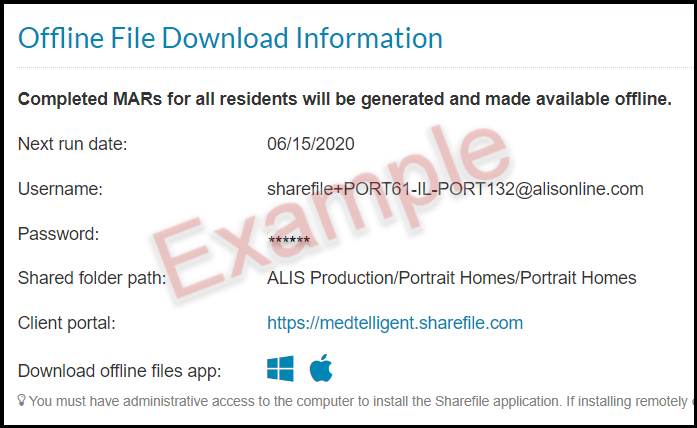
- Click on the appropriate icon for your computer after where it says ‘Download offline files app:” either the Windows or Apple logo.
- This will prompt you to download the agent and launch it.
- You will use the details from Community Settings to download the folder itself. The first popup will ask for the subdomain. Type “medtelligent”.
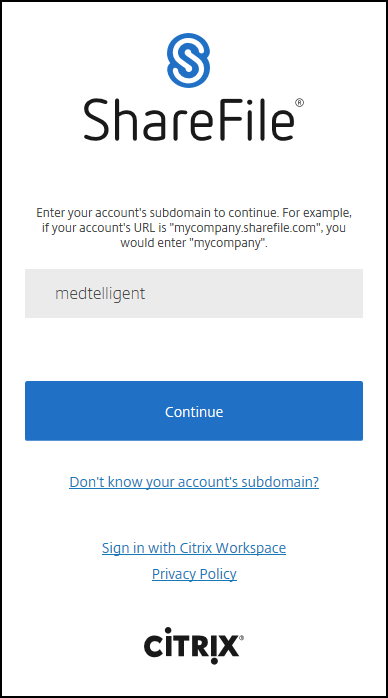
- Next, it will request an Email and a Password. Use the ‘Username’ and ‘Password’ details on your Community Settings page in ALIS.
- Done! This will show you a quick tutorial about the folder and you will have immediate access to your folder of recent MAR downloads. Please make note of where to find this folder on the computer. It may take up to an hour before the first MAR document is there, and then they will automatically generate every three days and automatically delete every ten days.
Accessing your MARs from the ShareFile portal using your web browser:
- You will use the credentials in your Community Settings for this, so it will be necessary to keep these details safe elsewhere in the event of an ALIS outage. If you do not have these details, our support team can always provide them!
- Access the ShareFile portal website. This is https://medtelligent.sharefile.com.
- In the login screen, fill in the Email and Password fields using the Username and Password from Community Settings.
- Once you are signed in, you will be able to see your folders with the recent MAR documents for each community for which you are given access.
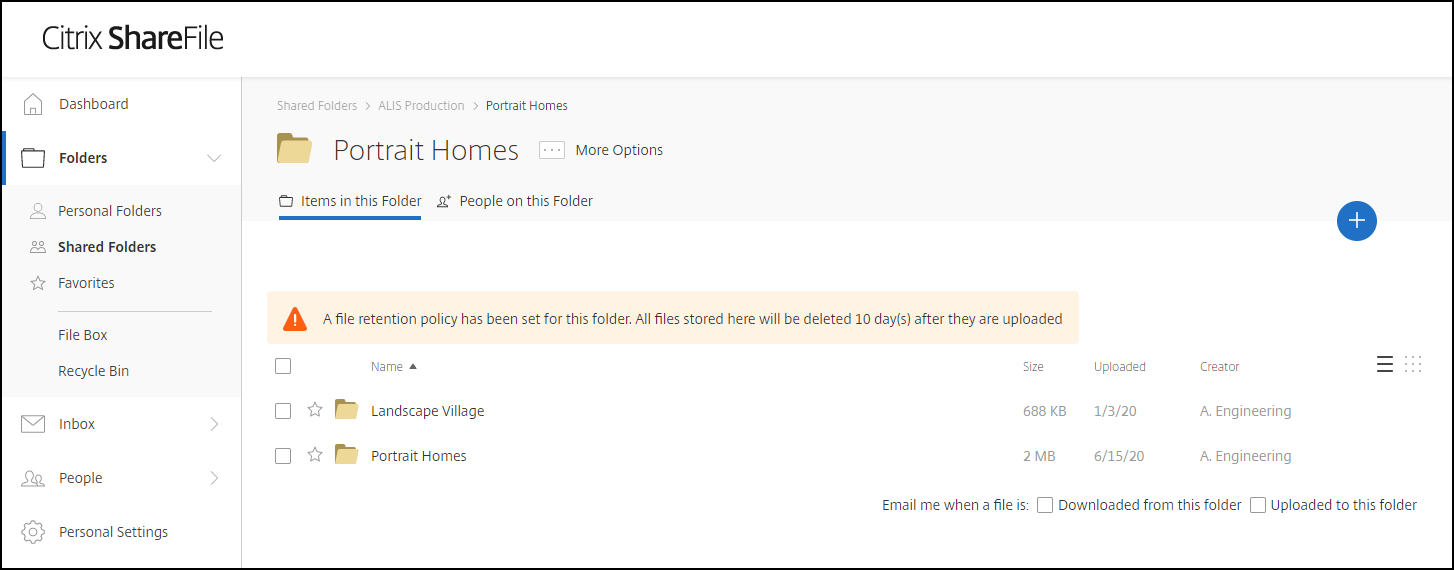
FAQs:
- What if I can’t view all credentials in Community Settings? The ALIS team can help give you access to the credentials. Call us on the support team (888-404-2547) or contact your onboarding manager!
- Can I install this on Chromebooks? No, but you can access the Client Portal website to download files. Call in to ALIS Support to update your Chromebook configuration first, then log in to the Client Portal website to access the MARs.
- Can I use this on my iPad/Apple or Android device? Yes! Download the Citrix Files app from your Apple/Android app store, and log in using the credentials in Community Settings.
- What if my community is migrated to another company? If your community is migrated to another company, you will have to set up your offline file download again. Whenever a community migrates, or disables offline file download support, we clear out the data for security purposes. It will be necessary to contact the ALIS team to update your setup.
- How often will the files be generated? A single test file is generated immediately upon setup. Afterwards, MARs are generated every three days, and files are generated on the hour. So, if you are set up at 2:03p, your MARs will be available at 3:00p.
- Will this fill up disk space on my computer? The total footprint for this feature will never exceed 500MB. Old MARs will automatically be deleted after 10 days so you always have updated documents.
- What other files do you plan to add? In future versions, we will add support to download Facesheets, the Resident Roster, Care Plans, and Care Tracking Sheets.
- My company uses Sharefile, can we use our existing accounts? Yes! ALIS Client Services can add existing Citrix Sharefile users to one or more community folders.
