How to Add Incidental Charges in Bulk
For: Administrators
ALIS Billing allows for the adding of incidental charges across multiple residents from one page. Bulk Incidentals are created and viewed from the link on the Billing navigation bar.

- Once you navigate to the Create Bulk Incidentals page, you can view past Bulk Incidentals on the table and use the New Bulk Incidentals button to Import or add new incidental charges.
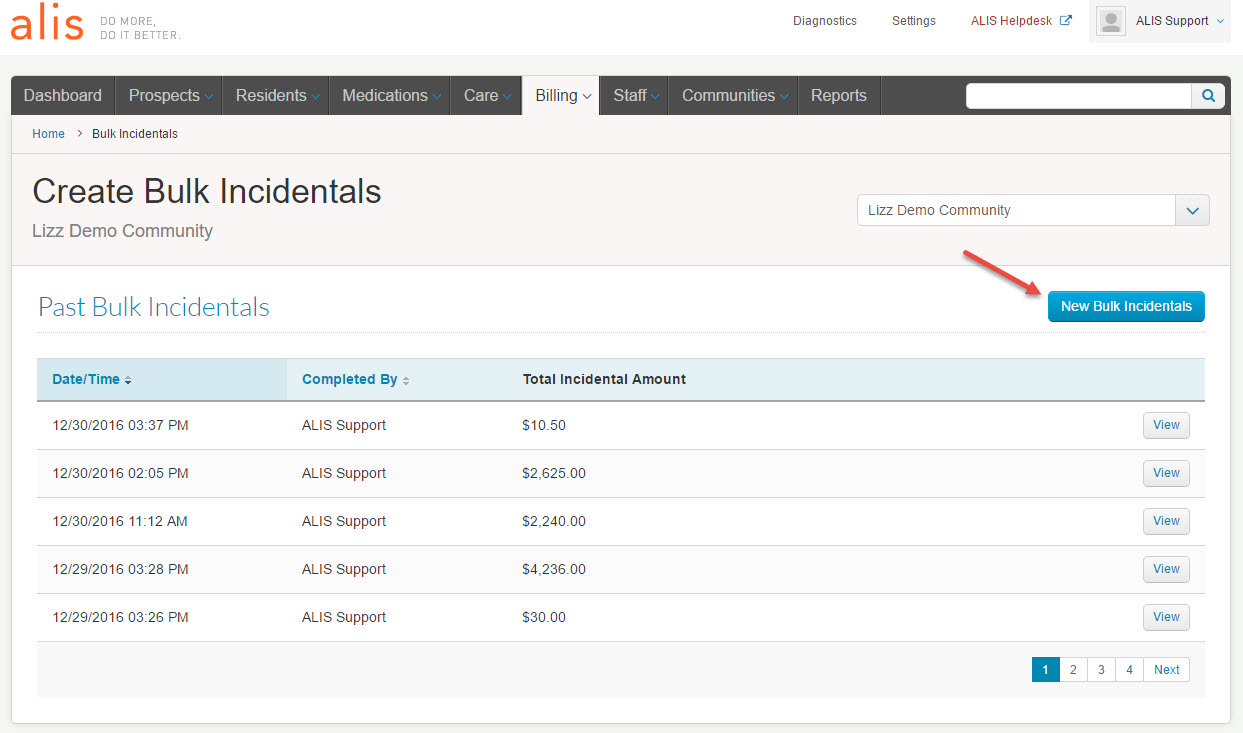
- To view details about the previously added bulk incidentals, click on the View buttons for any row on the table.
- The New Bulk Incidentals button navigates to an on-screen table with some prefilled resident information. Here, add the details for each charge. Once you select an item from the Billing Item dropdown, all required fields must contain data before you can move on to Submit the Incidentals. Selecting a billing item should populate all of the rest of the data you need, but it is a good idea to review the details before submitting. To add multiple charges for a resident, click the “+Additional Incidental” link beneath the resident name. When you are finished adding billing items this way, you can click the Submit Incidentals button at the bottom or top right of the table to complete the charges.
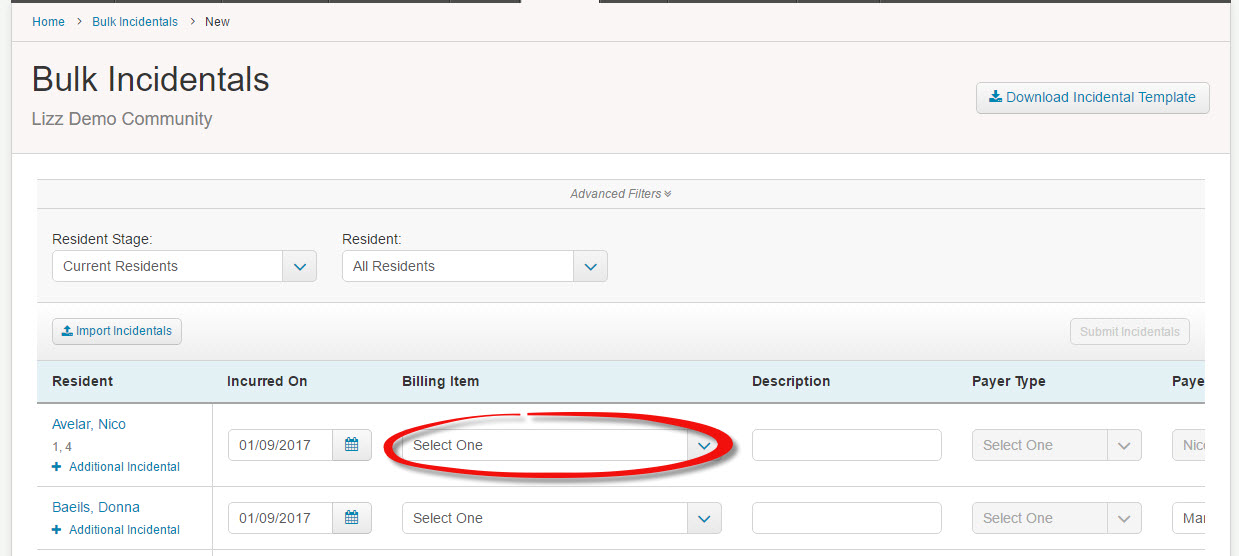
- If you have many items to add, so much that you would like to add them on an Excel file before viewing them in ALIS, click the Download Incidental Template button to get a blank Excel file with the necessary columns for an Import. Fill out this document with each column complete for however many rows you need, the Description column being the only optional field. If anything is missing when you import the document, there will be a table to edit the data on-screen in ALIS.
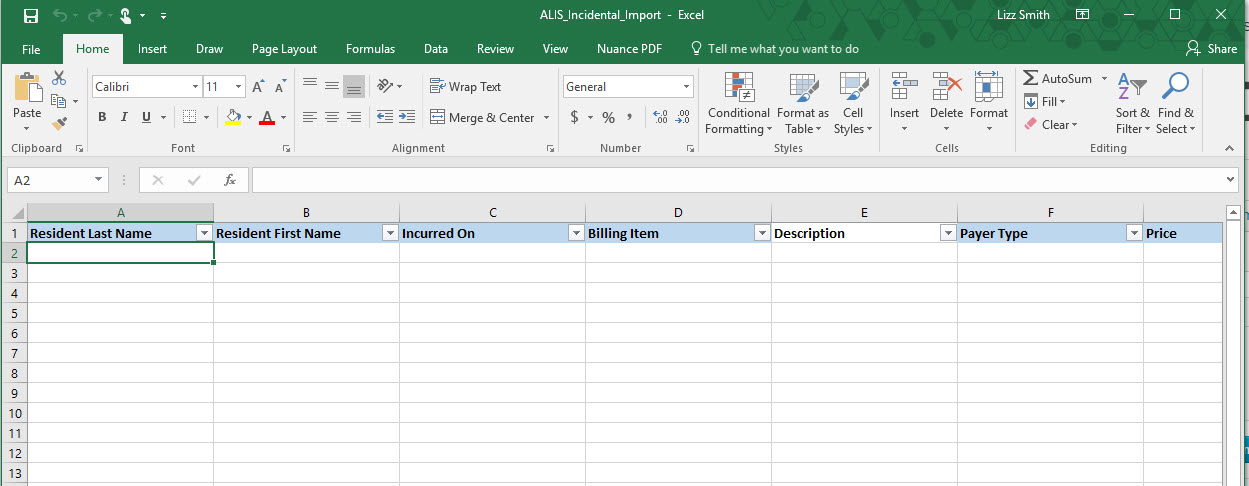
- Once the Excel sheet is ready and saved, click the Import Incidentals link above the table on the Bulk Incidentals page. This navigates to a new page with all blank rows for adding data. To upload your document, click Import Incidentals. This will then populate the table with the data from the Excel sheet for editing and adding additional rows using the +Add Incidental buttons if necessary. When all fields have been reviewed and there is information in all required fields, click Submit Incidentals.
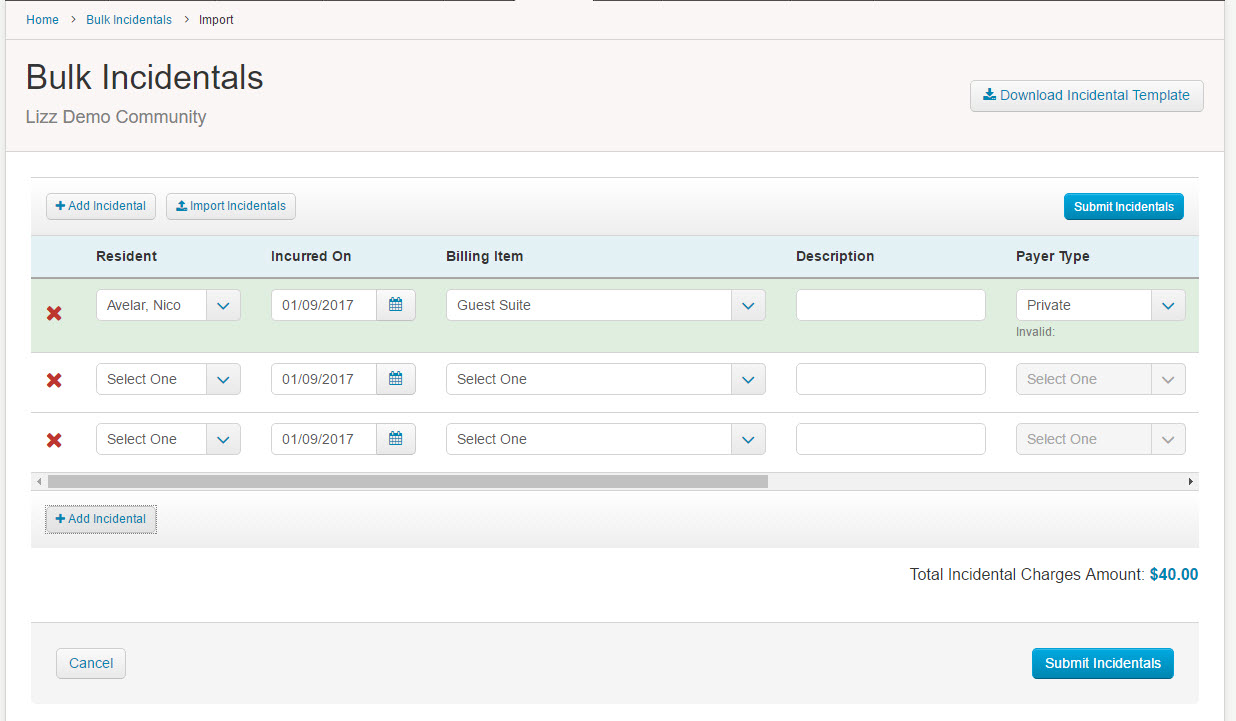
- All Incidentals added using these pages will display on the Past Bulk Incidentals table on the Create Bulk Incidentals page. The Date/Time and Completed By columns are sortable for quicker searching of these if you ever need to review them.
