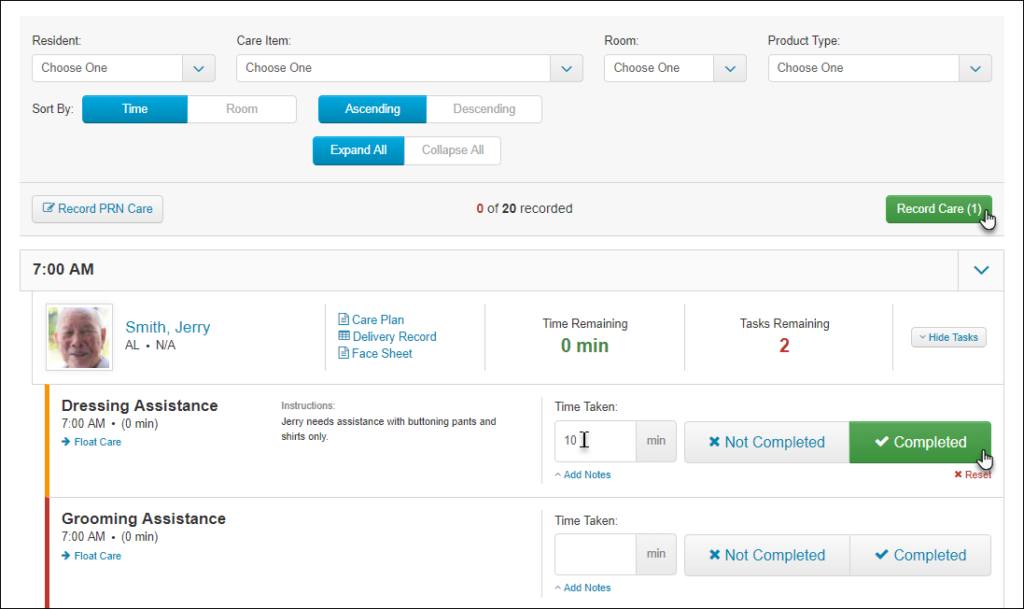Recording Care
For: Caregivers, Nurses
The Care Tracking Page
The Care Tracking icon is your entry to recording care in ALIS – to see what you need to work on for the day, take the following steps:
- Click on the Care Tracking icon from the Dashboard
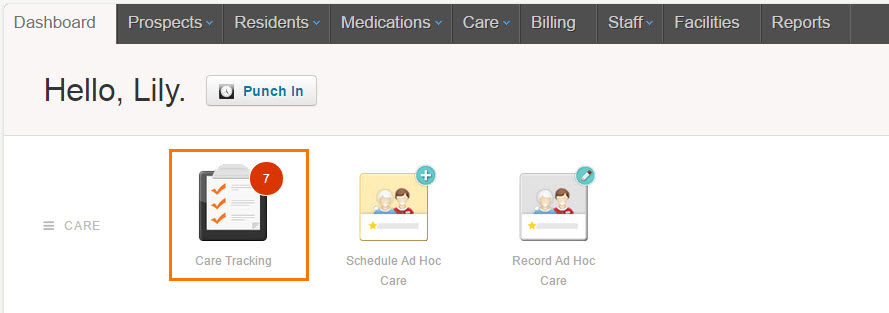
- You will then see the care lists assigned to you and the amount of time the care list should take.
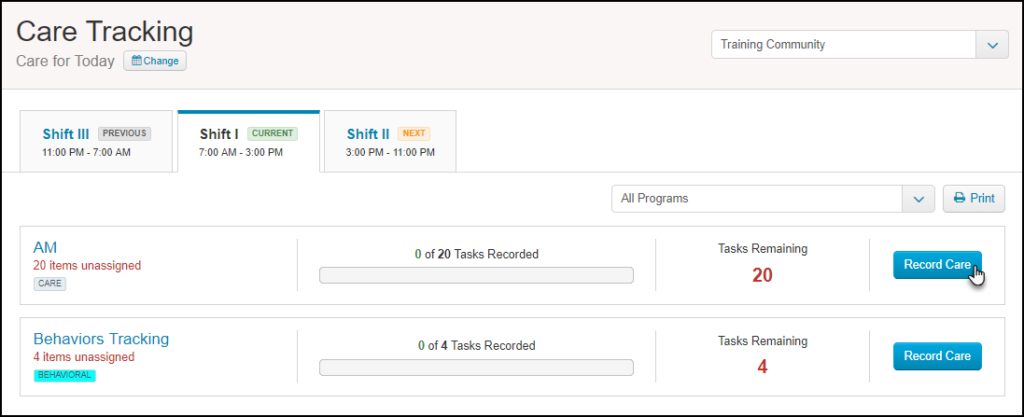
- Click on Record Care for the care list you want to start working on first and start tracking care in ALIS. You’ll be taken to the Recording Care page, where you will see a listing of all the residents you are assigned to provide care for during your shift.
Optional: If you would rather record the list in the computer later, click the “Download Shift X tracking sheets” button to access a paper version of the list so that you can track care as you go.
The Recording Care page
The Recording Care page is where you will record all the care and tasks that are assigned to you. You will see (from left to right) the time the care item should be done, the care item, the name of the resident, the outcome options, the time taken, and the alert/float options.
To Record Care in ALIS
- Choose the appropriate option in the Outcome column for the care item.
- Record the time taken for the care item.
- If an alert is required, click on the alert icon. The alert is a setting your administrator would have added to a particular item during the configuration of the care system. If the alert function was not configured for the care item, there will be no icon under the alert column. If there was an alert configured, you can click on the alert icon and for this particular care item, an alert will be listed. The alert is similar to putting a “star” in gmail for a certain email and just designates a reminder to the caregiver.
- If you need to float the item, click on the Float Care option.
- Find to the next care item you want to record and take the same steps.
- Once all care items have the appropriate information, click on the Record button and those items will be recorded.
Optional: There are options to view the resident’s care plan on each item, which can be accessed by clicking the “View Care Plan” link. Also, if you make a mistake while filling something out, you can click the “Reset” link to clear out the fields.