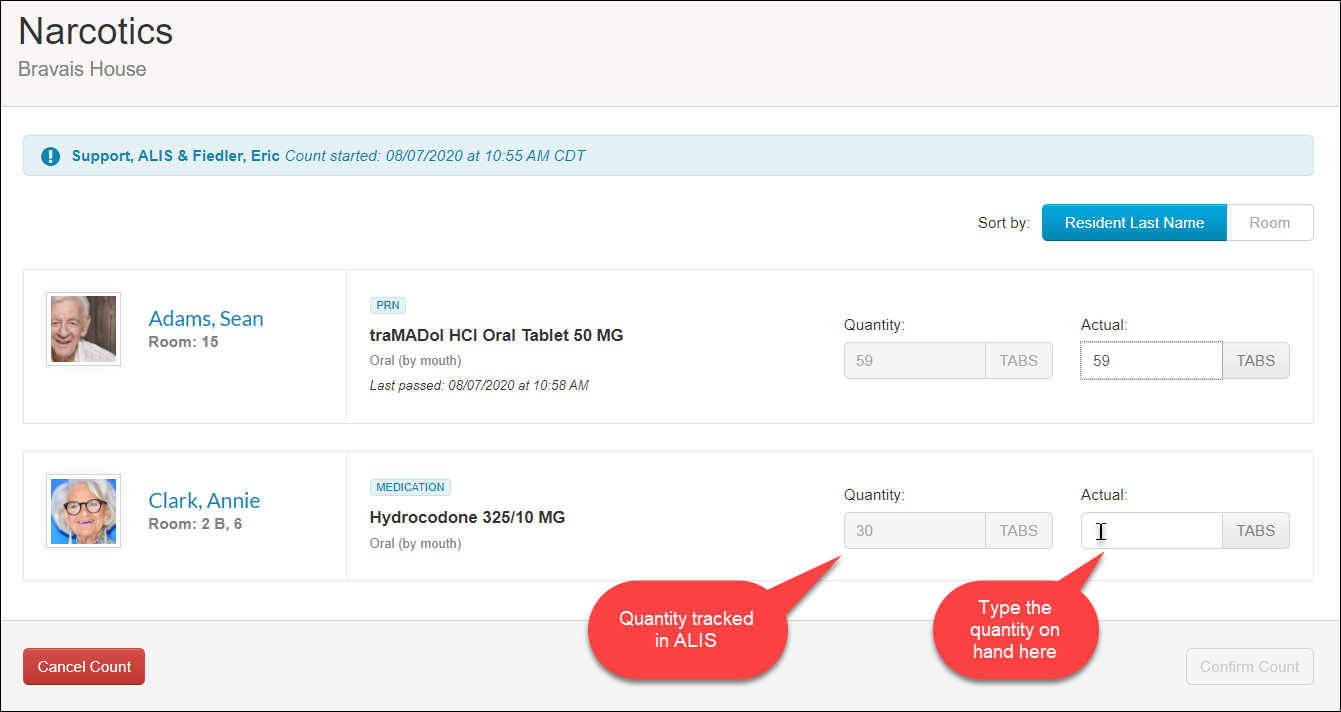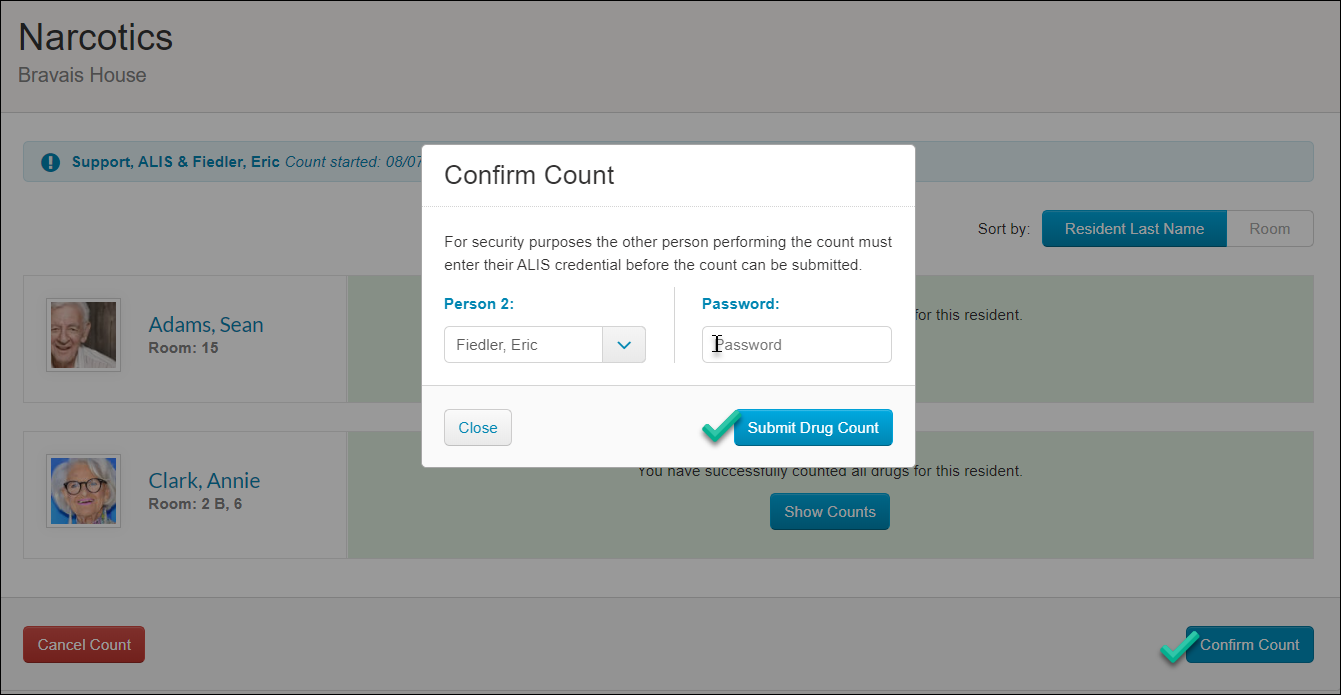Performing a Drug Count
This guide reviews how staff can document the current quantities of medication orders in ALIS.
If you want information about enabling the orders to be counted, please look at this guide.
If you do not have the Drug Count available in ALIS, please reach out to your onboarding team or ALIS Support in order to get set up!
Using the ALIS Drug Count relies on specific feature permissions set at the company level. You may be able to perform and submit a drug count, but not have the permission to Refill, Adjust, or Destroy quantities of specific orders. In most cases, these permissions are granted to nurses and administrators.
Start a Drug Count
- Access the Drug Count page. Use the icon on the Dashboard or the item in the Medications menu at the top of the page.
- Here we must select a specific Count, meaning a specific group of orders with tracked quantities.
- In the Count menu, you may only have the option Community Count, which means you will need to reconcile the quantity of each order being tracked at your community.
- This list may also group the orders by Med Cart, Floor Name, Hall Name, or differentiate between Narcotics vs. Non-Narcotics. To set up these groups, contact ALIS Support
- If you are not able to make a selection from the list, this is most likely because there is currently a count in progress in ALIS. Find these in the Counts in Progress section below. This count must either be cancelled or submitted in order to begin another count.

- Notice that Person 1 will always be your name, or the name of the staff member who is logged into ALIS. Select a staff member from the Person 2 menu to be a witness to the count. Person 2’s password will be required before the count can be submitted.
- Before you begin, it is important to note that the count will not be submitted until all quantities within the Count are reconciled.
- Once you have selected the Count and Person 2, click the Start Drug Count button to proceed.
On the Perform Drug Count page, the goal is to enter the quantity on hand for each order listed. When the quantity on hand matches the quantity ALIS has stored for each order, we can click the Confirm Count button at the bottom right of the page to save.
If the quantities do not match, take these steps in order:
Note: You can navigate away from the Perform Drug Count page with no risk of losing information you have already typed. When you return to the page, the quantity tracked in ALIS may be different, but any quantities you have entered will remain.
- Verify that the administration records in ALIS are up-to-date:
- For Routine orders, go to the Med Pass to verify that all orders given to the residents are recorded there.
- For PRNs, go to the Administer PRNs page and search for the resident. Here you will be able to see the last time any PRNs were recorded. Here you can see whether a PRN that was recently given to the resident was recorded in ALIS.
- Alternatively, you can look at the resident’s ALIS MAR to see if the order was recorded in ALIS.
- If any record is missing from ALIS, make sure it is recorded. When you return to the Perform Drug Count page (or refresh it), the quantity tracked in ALIS will be updated.
- Once you have verified the above step, it will likely be necessary to notify someone with higher permissions in ALIS. They will have the option to either add a refill for this order to ALIS, document a medication destruction, or adjust the quantity for another reason. It is possible you will see one of these options here as well if you have been granted the permission by an administrator.
Depending on your ALIS Security Role, you may see all, some, or none of these buttons: 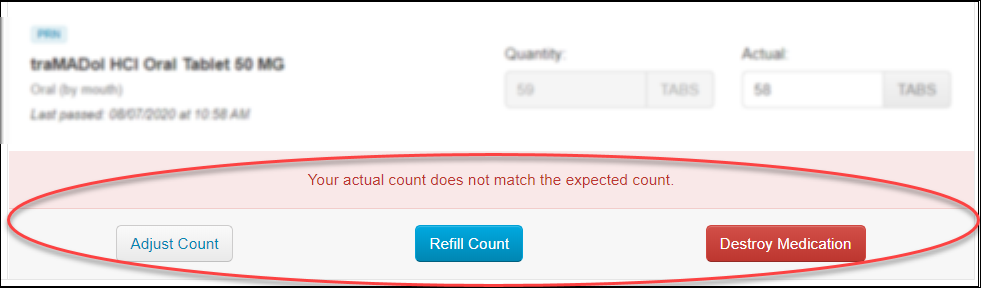
Once all quantities have been reconciled (they will all turn green!), the Confirm Count button at the bottom right of the page will become available for you to save the count. This will require ‘Person 2’ selected at the beginning to enter their ALIS password. This person can also be changed at the end if the witness is a different person from who was initially selected to start the count.
Once you submit the Drug Count, you will navigate back to the Drug Count page. If you scroll down halfway, you will see a log of all Drug Counts that have been submitted.