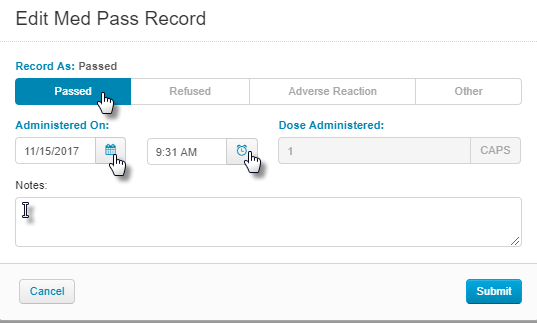Recording Resident Medications
For: Caregivers, Med Techs, Nurses
Passing Medications and Recording PRNs is one of the most user-friendly things to do in ALIS.
Easily accessible from the dashboard or the Medications menu at the top of the screen – going to the Med Pass is simple. Once you arrive at the screen, ALIS always takes you to the CURRENT TIME – i.e. the residents that need medications now. You can always access the last two med pass times on the left of the current time, as well as the next three on the right side tabs. Once you can see the list of residents you can sort that list by time to be administered, room, name, or med cart.
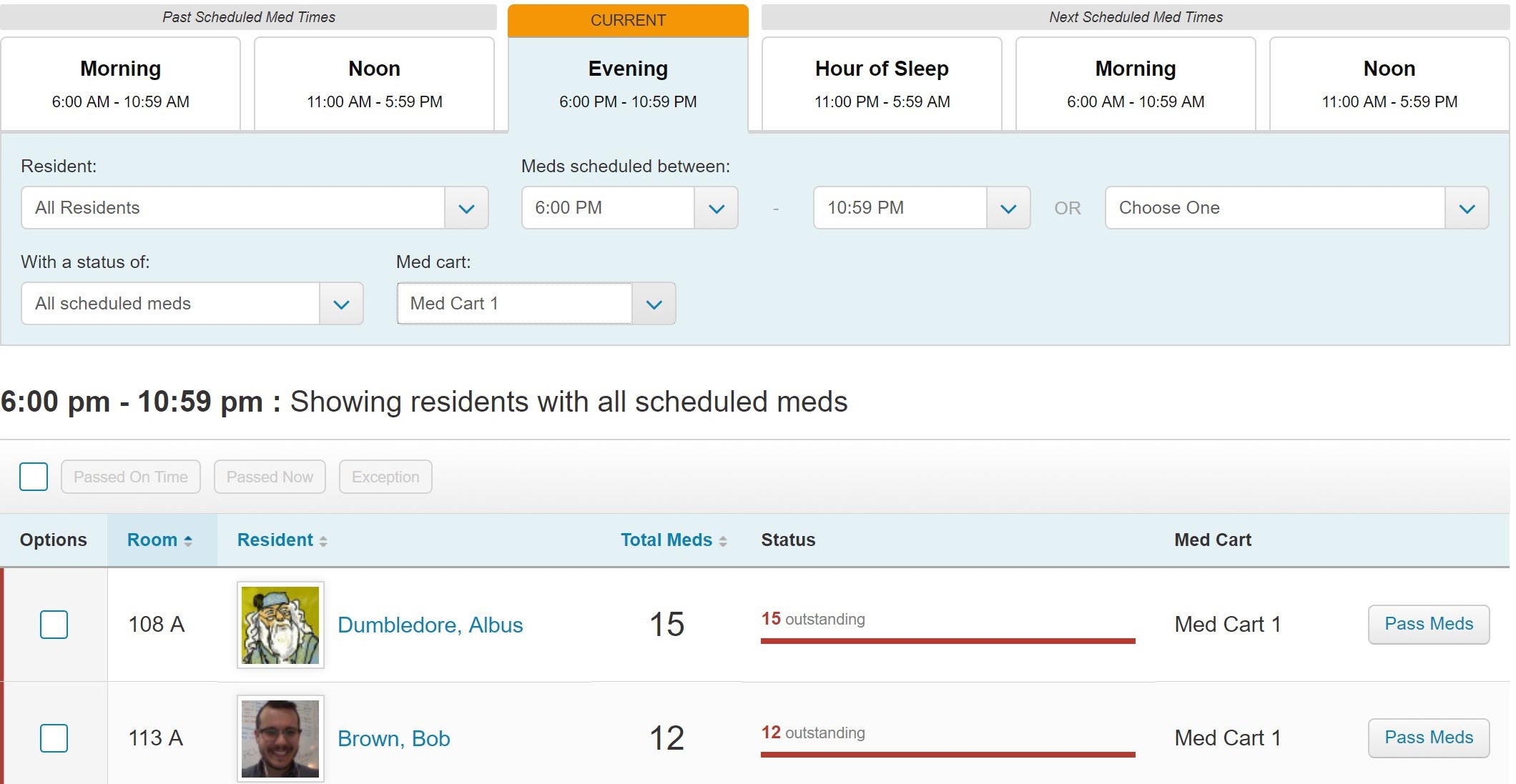
- On the main medication pass page, find the resident for which you want to pass med and click the “Pass Meds” button to the right.
- After sorting you can go to each resident by clicking on “Pass Meds” but once you are in one resident’s medication pass profile, you can jump to other residents by using the drop down in the top right hand corner of the screen.
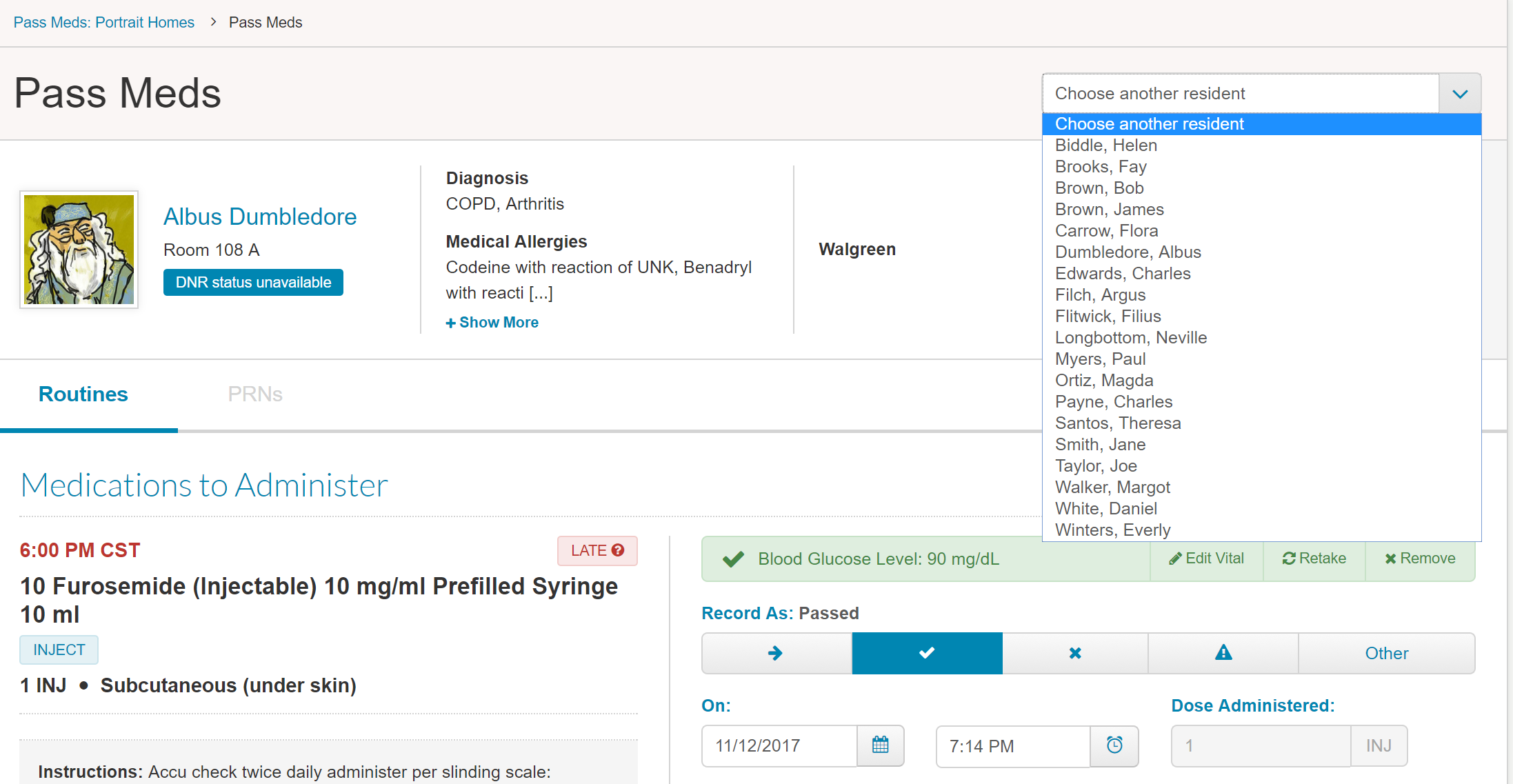
- Below the resident’s name and photo, there are two tabs, one for “Routines” and one for PRNs. The rest of this article focuses on how to administer those routine scheduled medications. For more information about administering PRNs, read this article.
- For each order, there are icons to the right of the med pass time that read either “LATE”, “OK”, “NOW” or “WAIT”:
- “LATE” indicates that the current time is after of the med pass variance threshold
- “WAIT” indicates that the current time is before the med pass variance threshold (it is too early to administer the order)
- “OK” indicates that you are within the med pass variance threshold
- “NOW” indicates you are within 15 minutes of the scheduled med pass time
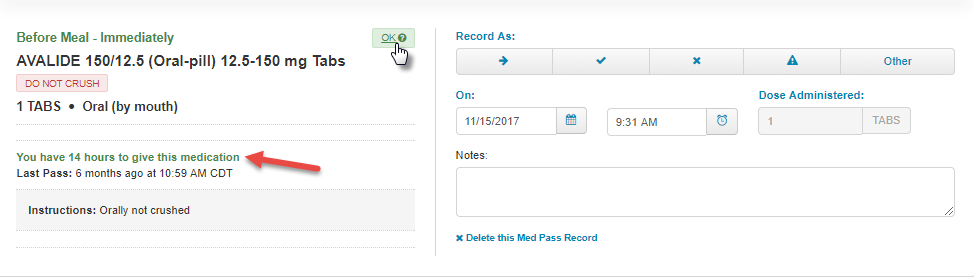 If you click on the icons, more details will display below that give the difference between the current time and the time the medication is scheduled to be passed. It also displays the time the order was last passed.
If you click on the icons, more details will display below that give the difference between the current time and the time the medication is scheduled to be passed. It also displays the time the order was last passed.
- For each medication you need to pass, click on the appropriate administration variance button. The options are Will Try Later, Passed, Refused, Adverse Reaction, and Other. When you click an icon, your selection will appear next to “Record as”. If you click on the wrong selection, you can change it before clicking “Record Med Pass”. You can also update the Date and Time fields below if the order was administered at a time different from the default current date and time.
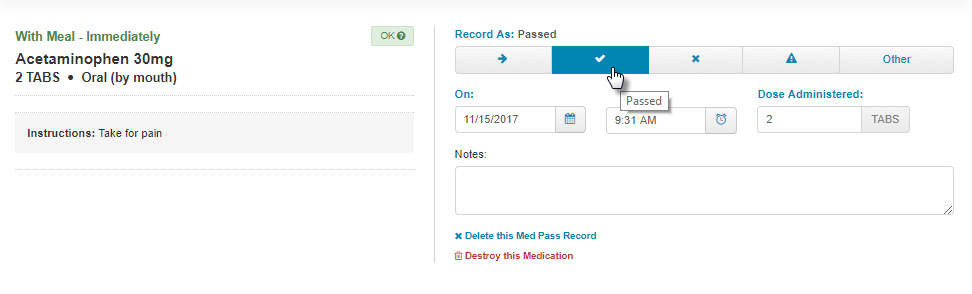
- If a med requires that a vital be recorded, you are required to record the vital before you can record the medication.
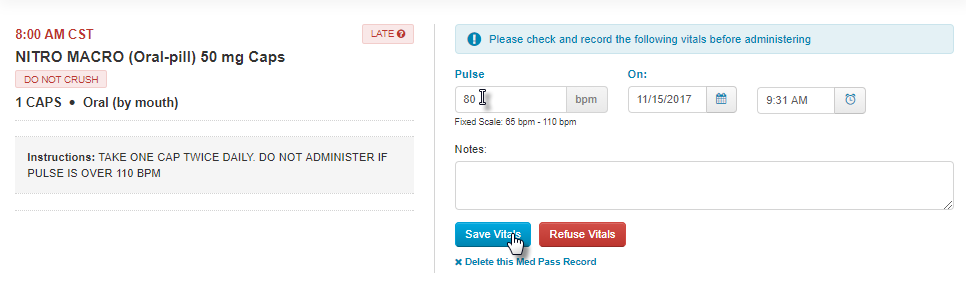
- If the vital is outside of the acceptable range a message will appear prompting you to take notice of the medication instructions. This does not prevent you from passing and recording the med.
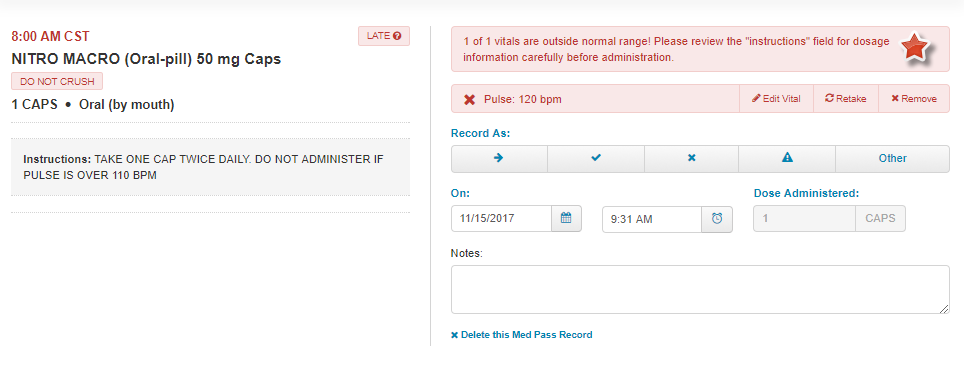
- Once you have made the correct selections for the medications you need to pass at this time, click “Record Med Pass” at the top right of the page. After recording a medication, the screen changes and now only remaining orders to be administered will appear.
- The meds that have been recorded now appear at the bottom of the page in a section titled “Recorded Medications”. Three times are recorded: the scheduled time, the time in the Date and Time fields when the user clicked “Record Med Pass”, and then thirdly when the “Record Med Pass” button was actually clicked.
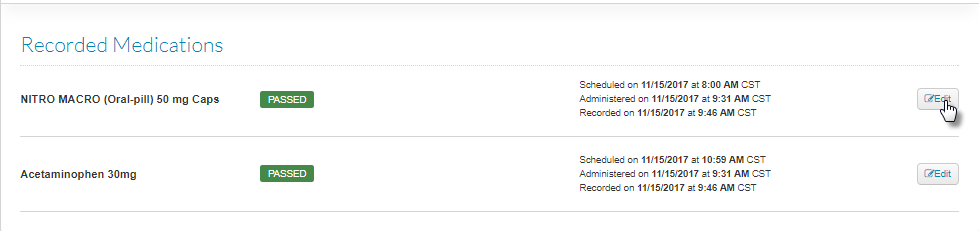 If you have administrator permission on this page, an Edit button appears to the right. Clicking this will create a pop-up where changes to the record can be made if necessary.
If you have administrator permission on this page, an Edit button appears to the right. Clicking this will create a pop-up where changes to the record can be made if necessary.