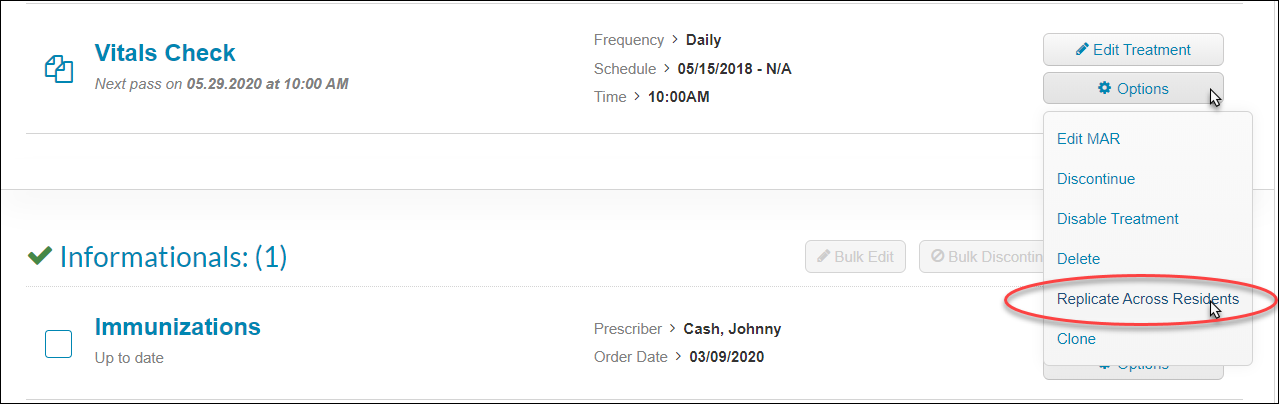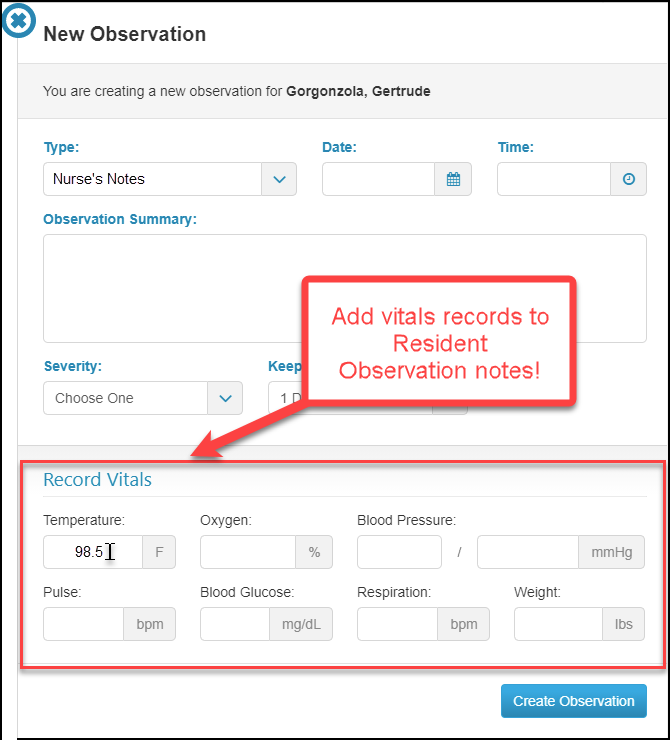Recording Vitals
For: Administrators, Caregivers
This article overviews how to add vitals records from your ALIS Dashboard, and how to schedule vitals checks to create future records.
Adding Vitals Checks as Treatment Orders for the Med Pass
Adding Vitals in Observation Notes
Bulk PRN Vitals
- Once logged in to ALIS, locate and click the icon called Bulk Vitals.
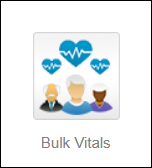
- In the pop-up, we have several ways for you to select the specific residents for whom you want to record vitals and give all vitals types as options. We also give the ability to add notes for each vitals check if needed.
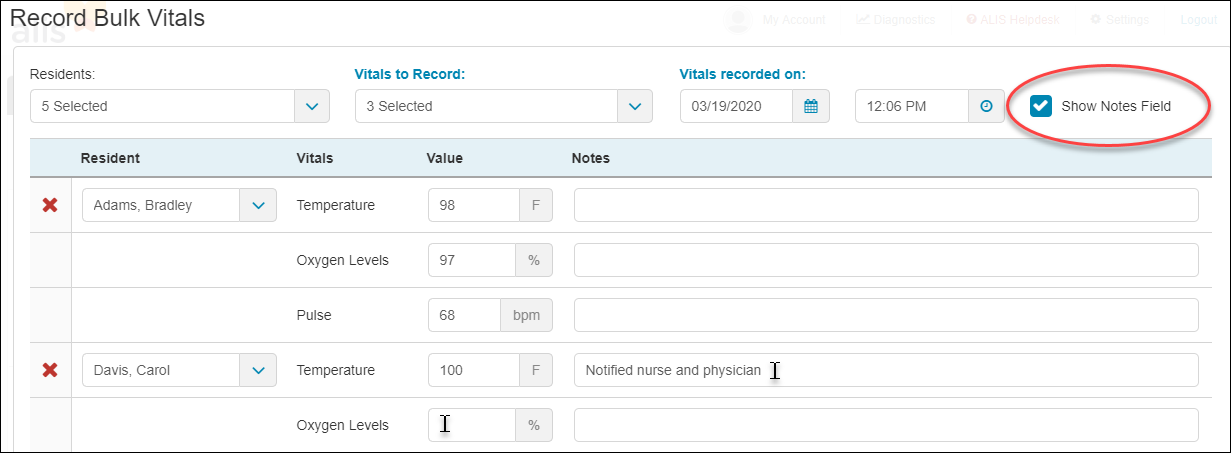
- First, select residents:
- The Residents menu at the top left allows us to select specific residents, all residents, or everyone within a Product Type. We can search within this list to pick specific people by name or to search for the Product Type. Use the checkboxes on the left part of the menu to select individuals or groups of residents.
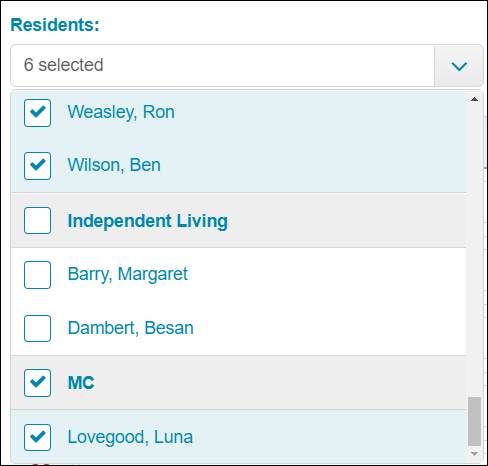
- Alternatively, use the text fields in the Resident column of the table to search for individual residents by typing part of their name, or use the down arrow in these fields to look for a specific resident within the list. Use the red Xs on the left to remove anyone you may have unintentionally added, and use the button at the bottom left +Add 5 More to give yourself more rows for additional residents.
- The Residents menu at the top left allows us to select specific residents, all residents, or everyone within a Product Type. We can search within this list to pick specific people by name or to search for the Product Type. Use the checkboxes on the left part of the menu to select individuals or groups of residents.
- Make sure the vitals you need to record are available as text fields in the table. The Vitals to Record menu at the top center will allow you to select all of the seven possible vitals types, or just the ones you need.
- Type the values of the vitals records in the correct text fields. If for any records we don’t have all fields filled out, not to worry! All records that are added will save even if there are blanks on the page. If you want to add notes, click the Show Notes Field checkbox at the top right in order to expand the rows with a text box next to each record.
- Update the date and time fields at the top right if needed. Once all your records are typed on the screen, click the Record Vitals button at the bottom right to save.
The best way to schedule vitals checks in ALIS is to add the vitals checks as Treatment orders. Below we will outline how to add the vitals as Treatment orders. To learn how to associate a vital check to a medication, read this article.
Adding vitals checks as Treatment orders:
- Go to the resident’s Manage Orders page.
- The quickest way to add and manage Treatments is to select Treatments from the menu on the far left of the page under the resident’s photo. This brings any existing Treatments into view. Click the +Add Treatment button at the top right of the section.
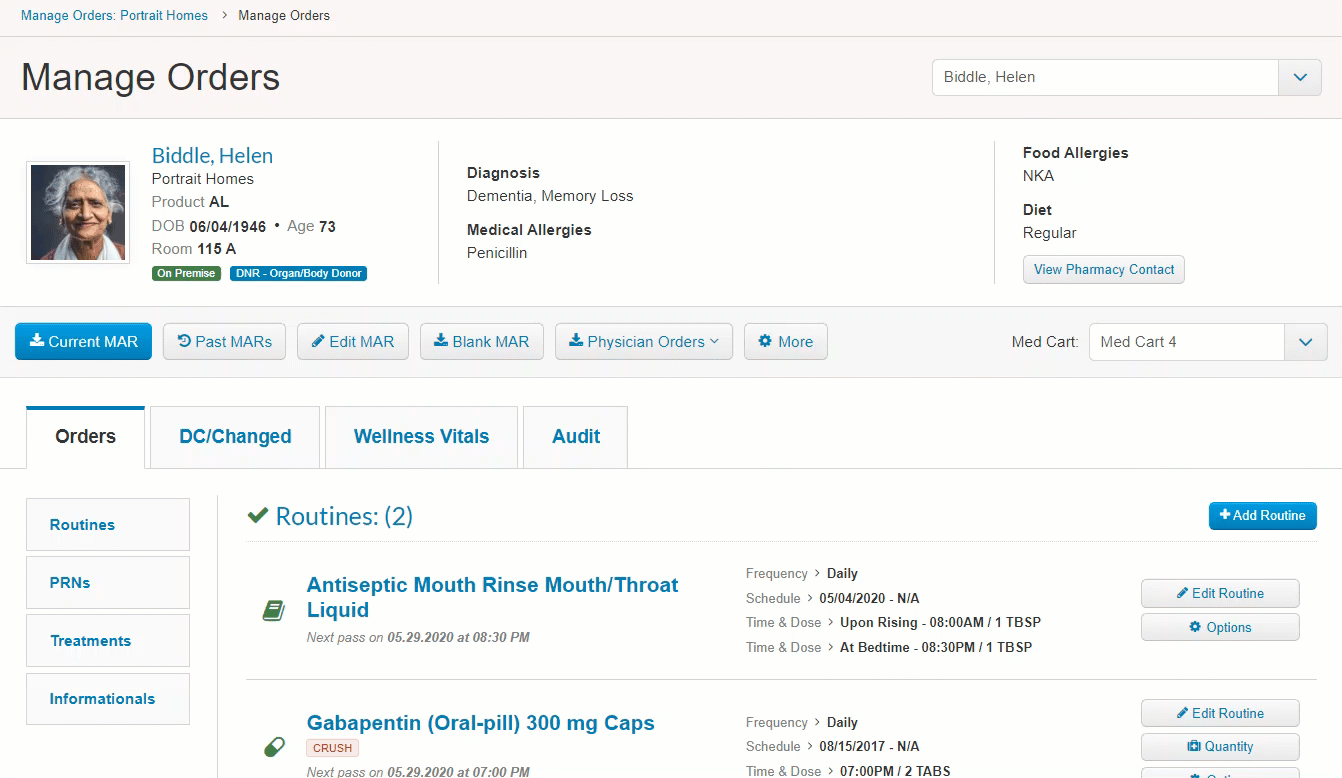
- On the next page, add a name for the vitals check, type the instructions, and then click Yes for the Check Vitals toggle. In the box that expands below, select the vitals you want to check.

- Below in the Scheduling portion of the page, add the start date, interval, and time as are required. Once you are done adding all information you need, click the Create Order button at the bottom right of the page.
The treatment will display in the Med Pass with other regularly scheduled orders, and reflect on the resident’s MAR as well as other reports!
We can also replicate this treatment for other residents. To do this, use the Options button to the right of the order and click Replicate Across Residents. From there, you can choose if you would like this order to appear on the MAR and Med Pass for all residents or a specific group.
Adding Vitals in Observation Notes
We can set certain Observation Types to provide specific fields for vitals records when your team is creating an Observation Note. This requires us to update the settings for your Observation Type to specify the Nurse security role. This allows us to exclude other security roles if needed. Contact ALIS Support or your onboarding manager for help setting this up!
Vitals recorded here will be viewable in the Vital Sign Details and Vital Sign Summary reports!