How do I change the punch in/punch out values of an employee?
For: Administrators
If a staff member forgets to punch in or out, it is possible that you will need to update the time tracking for them. On the Staff Profile page, under the Time Reporting section, click on the blue bar titled Time Sheet Log. The shows you the times that a staff member punched in and out of ALIS and any times that were added manually by an administrator.
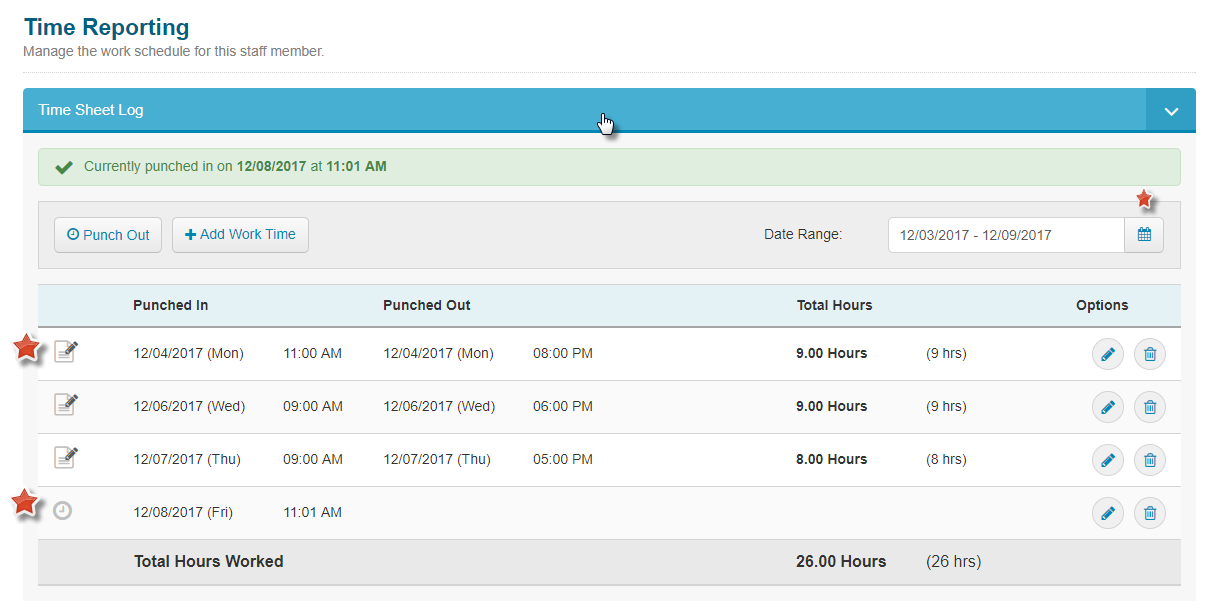
To create a new work time period, follow these steps:
- Click on the “Add Work Time” button
- An “Add Work Time” screen will pop up. Fill in the punch in and punch out date and times for the staff member. Click on the “Submit” button.
- Note that if the date that you added work time for is in the past, the values may not display on the table if they occurred before the date range filter. You can edit the date range view by clicking the calendar icon and selecting the days, or you can type the dates in the white box.
- You may also use the Punch In/Punch Out button at the top left of the table to update a current work time.
- To delete a work time period on the table, click the garbage can icon to the far right of the row.
