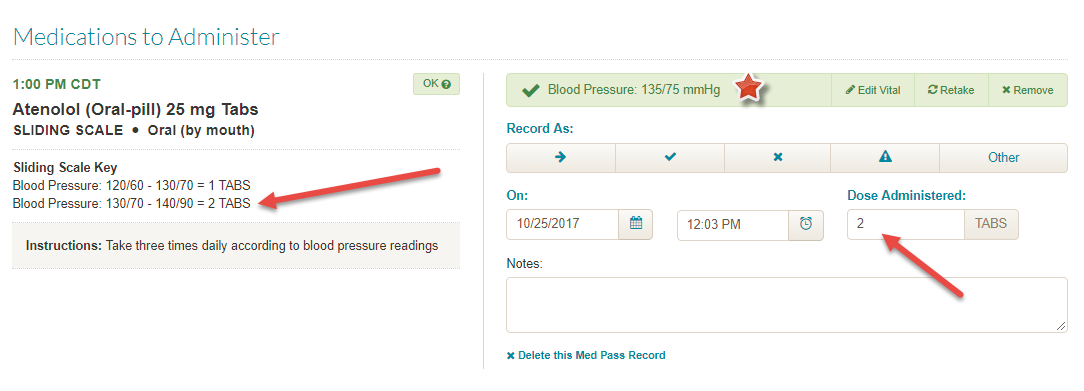How do I add a sliding scale vitals check to a medication order?
For: Administrators, Med Techs, Nurses
Medications may be edited so that staff will be prompted to administer specific doses of the order based on vitals readings. This is especially helpful for medications prescribed to treat Diabetes. Please follow the steps below to setup the system.
- Access the resident’s Manage Orders page by either searching for them from Medications > Manage Orders, or clicking the Manage Orders button below the resident’s photo on their ALIS resident profile.
- For these steps, you can click Add Medication for a new order, and fill out the Medication Information section of the page first. If we are adding this information to an existing order, click Edit Medication. Note: the Check Vitals toggle near the bottom left of the Medication Information section will require a vitals check with the medication administration, but not set up a sliding scale system. For more information on doing this instead, click here.
- In the Scheduling & Dosage section, fill out the Drug Unit of Measurement, enter Start and End Dates, and schedule Interval.
- In the Dosage Type field, select Sliding.
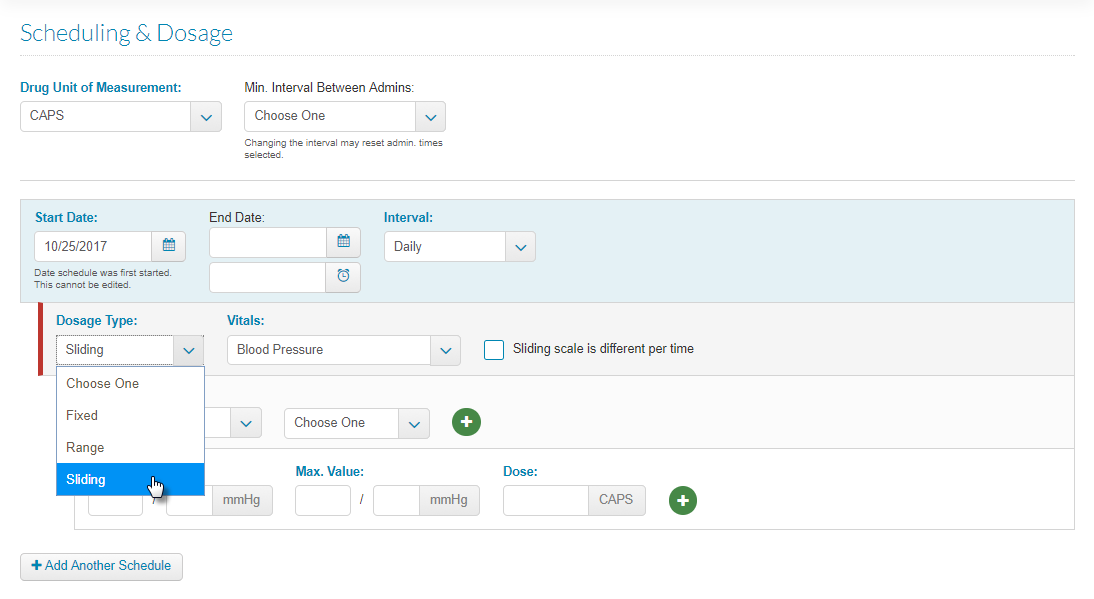
- Select the vital that must be recorded correlating to the dosage of the order. In the above example, selected Blood Pressure is selected.
- Start by adding the first time the vital will be checked and medication will be administered, and then type in the minimum and maximum value vital recordings, and the corresponding dose. To add multiple, click the green plus sign to the right.
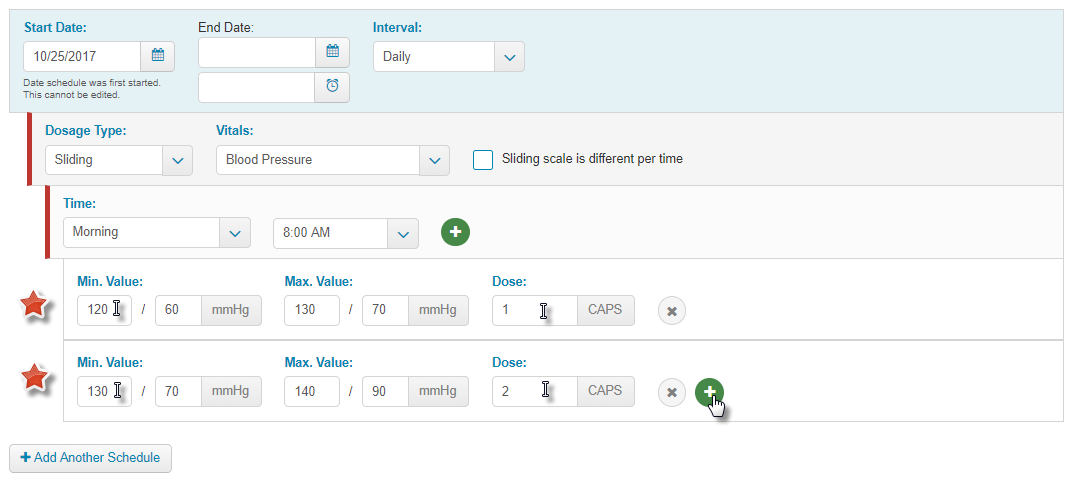
- You can add more times with the same sliding scale doses by clicking the plus sign next to the first time that was added. For adding a time with a different sliding scale system, click the checkbox ‘Sliding scale is different per time’. Then, when you add times, a new system of vitals readings/doses can be added.
In the ALIS Med Pass, the medication will now require you to enter in the vital sign before marking the medication as administered or not. The Dose Administered field will populate according to the system you setup in Step 6.