Create Mailing Labels for Resident Contacts
This guide teaches how we can use the Contacts report to create a Mailing Label document that you can easily print names and addresses to label paper
- Click on and Save this template file to your computer in MS Word file format.
- Access the Contacts report in ALIS by opening the Reports page and finding Contacts under the Resident Reports section.
- Update the report filters as needed to view only the Contacts you are trying to print. (For example, update the Contact Preference filter to just show people who prefer “Email & Mail” and “Mail”).
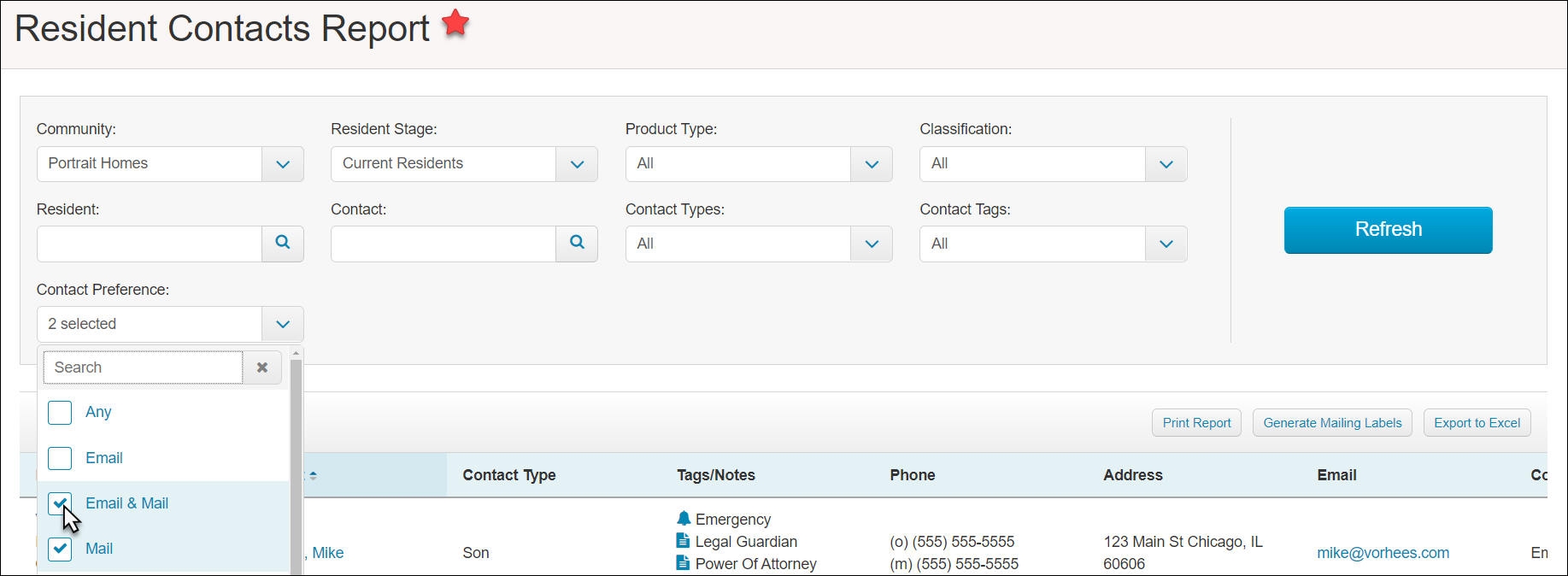
- Click the Refresh to apply your filters.
- Click the Generate Mailing Labels button.
- Click Browse to upload the Template file from Step 1.
- Click Generate Mailing Labels button and Save the file to your computer. This document will be ideal for printing on your label paper!
