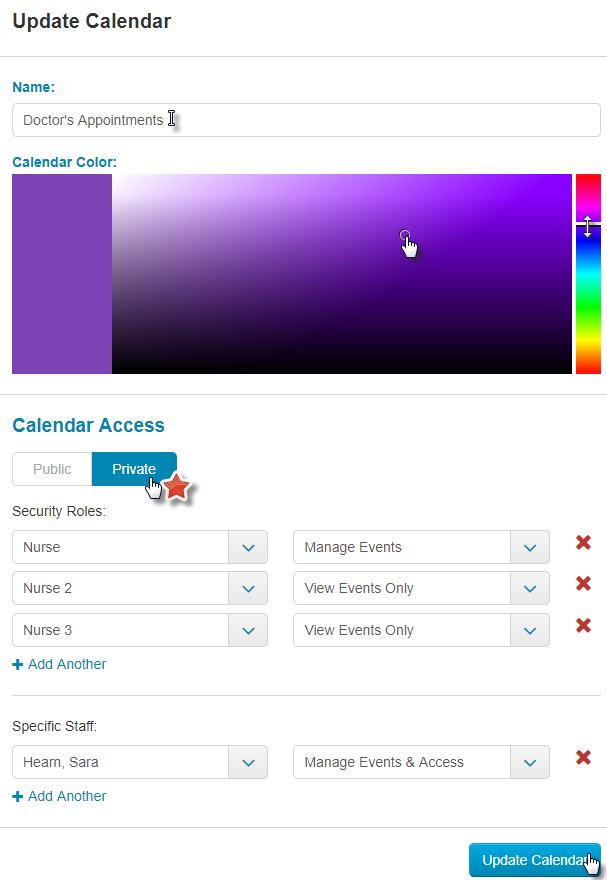How to edit a Community Calendar
The ALIS Calendar allows you to completely customize how you want to organize your events.
You can add different events to different calendars, which you can tell apart by different colors (you can choose your own colors!), and you can turn on and off the different calendars from view whenever you prefer to see only certain types of events at a given time.
To display or hide the different calendars, simply click their checkboxes on the left side to watch them appear or disappear. This works in the Month, Week, Day, or Agenda views of the Calendar page.
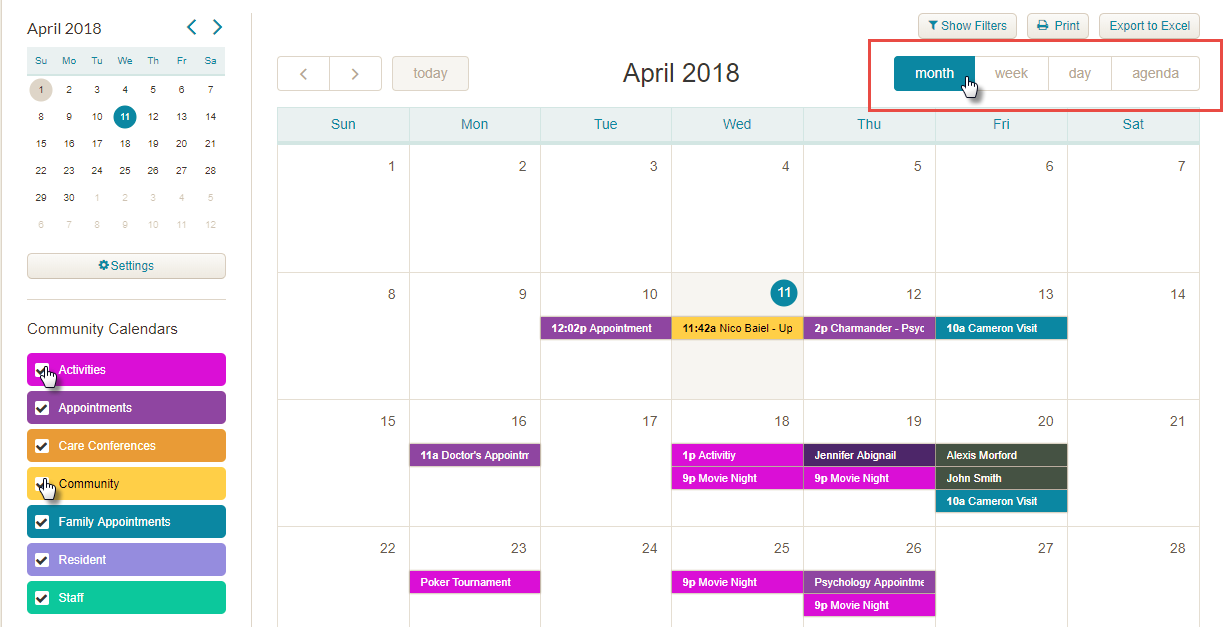
The default calendars are the Resident, Staff, Community, and Resident Birthdays and Staff Birthdays. For these, you can customize the colors, edit the access, or disable them. For any other calendars such as Menu Planning or Appointments, you can edit the name as well. To do this, click on Settings.
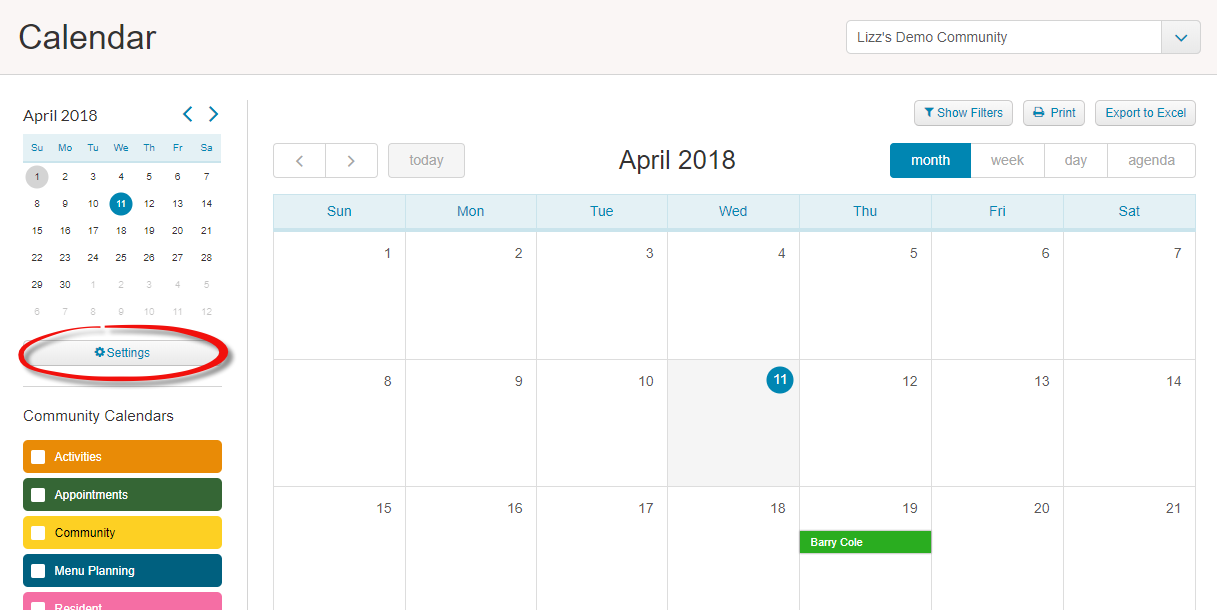
Once you are on the Calendar Settings page, the calendars are listed in alphabetical order. Click the Edit button to the right of any calendar to edit it.
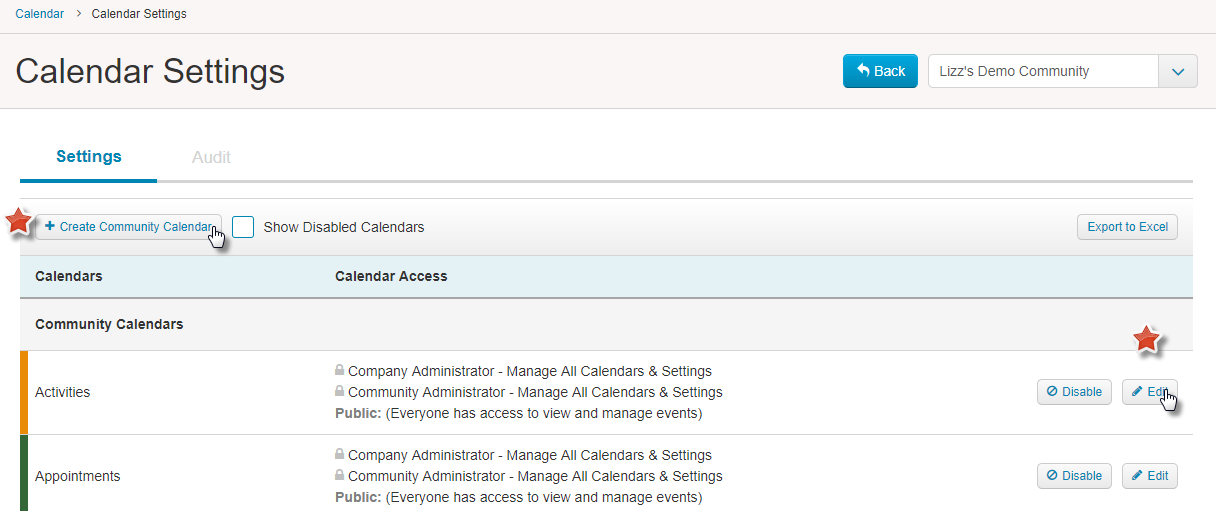
Once you are editing the calendar, you can pick a custom color!
The different calendars can have different accessibility for ALIS Security Roles or individual ALIS users.
To configure this part, change the Calendar Access option from Public to Private. Then, you have options to grant permission for specific security roles or specific staff to either View Events Only, Manage Events, or Manage Events & Access. Users with the Manage Events & Access permission will be able to manage this page to determine the access of other users. If the Calendar Access option is set to Public, any ALIS user will be able to view or update the calendar.