How to edit Community or Personal Contacts in bulk
If you find that there are many duplicates of the Community Contacts (also referred to as Associated Contacts), you may find it helpful to clean up the list in ALIS. There is a simple way to do this without having to go into each entry individually! You can also use this page to assign multiple contacts to multiple residents at once.
This guide can also help you edit the Resident Personal Contacts if you find it helpful to update them all at once.
Editing Community Contacts
- Access the Community Contacts: click Residents > Contacts
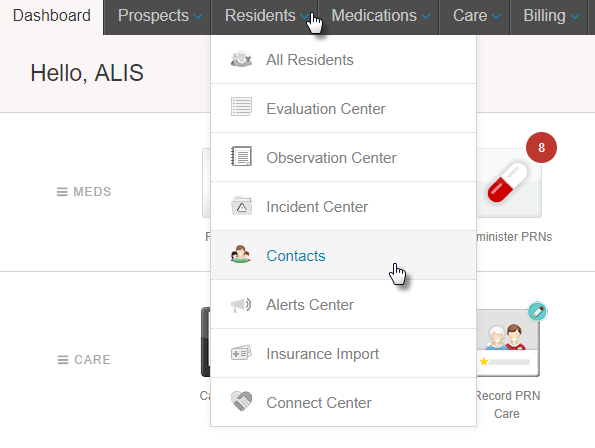
- Click the button Bulk Add/Edit Contacts
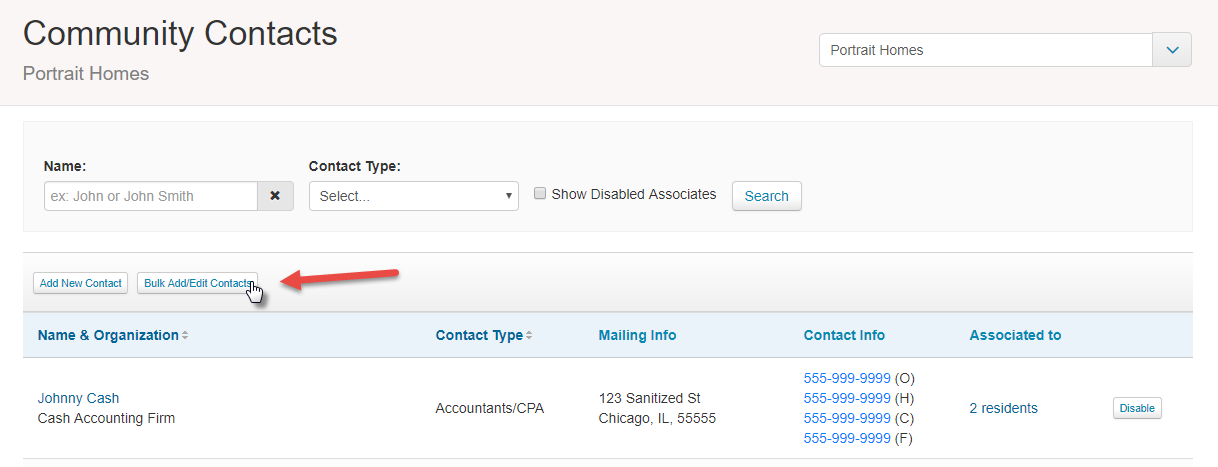
- Select the Edit Contacts button. Once on the Edit Contacts page, choose Community in the Contact filter. If you want, you can also narrow the list by choosing a specific Contact Type. Click Refresh.
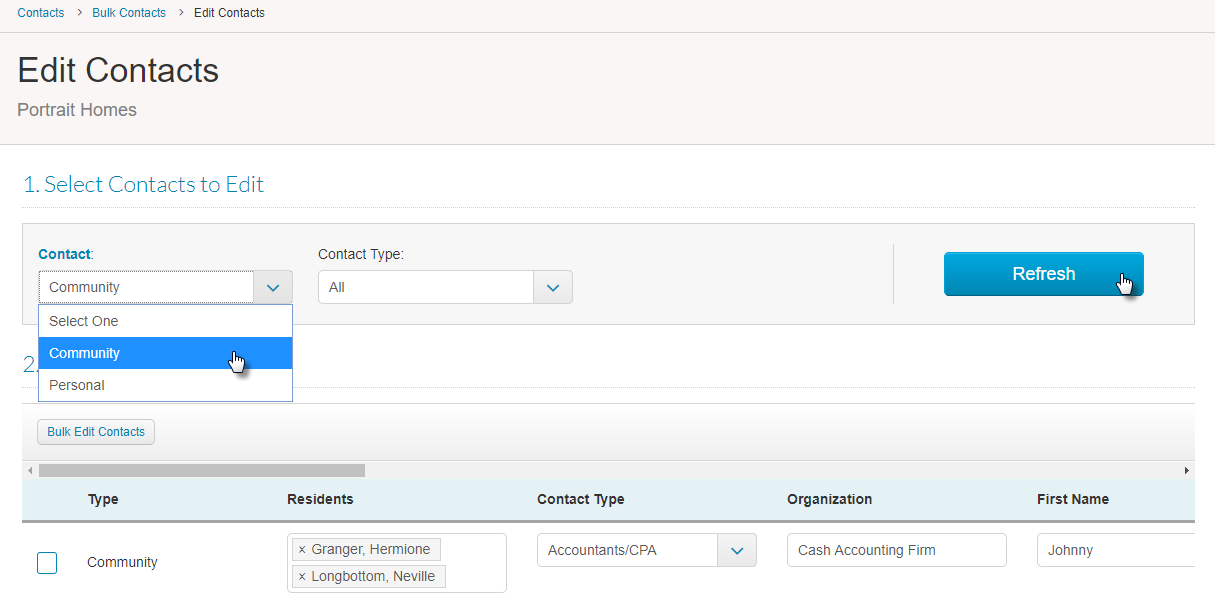
- Below displays a table of contacts, and scrolling to the right you can see all fields saved for each contact. Edit any information here!
- If you want to update which residents are associated to the contacts, on this page you can select the Residents field for the contact, start typing the resident name, and select the name. You can also click the checkbox next to the contact name, and click the button to the top left of the table titled ‘Bulk Edit Contacts’. From this modal you can select multiple residents to associate to all of the selected contacts.
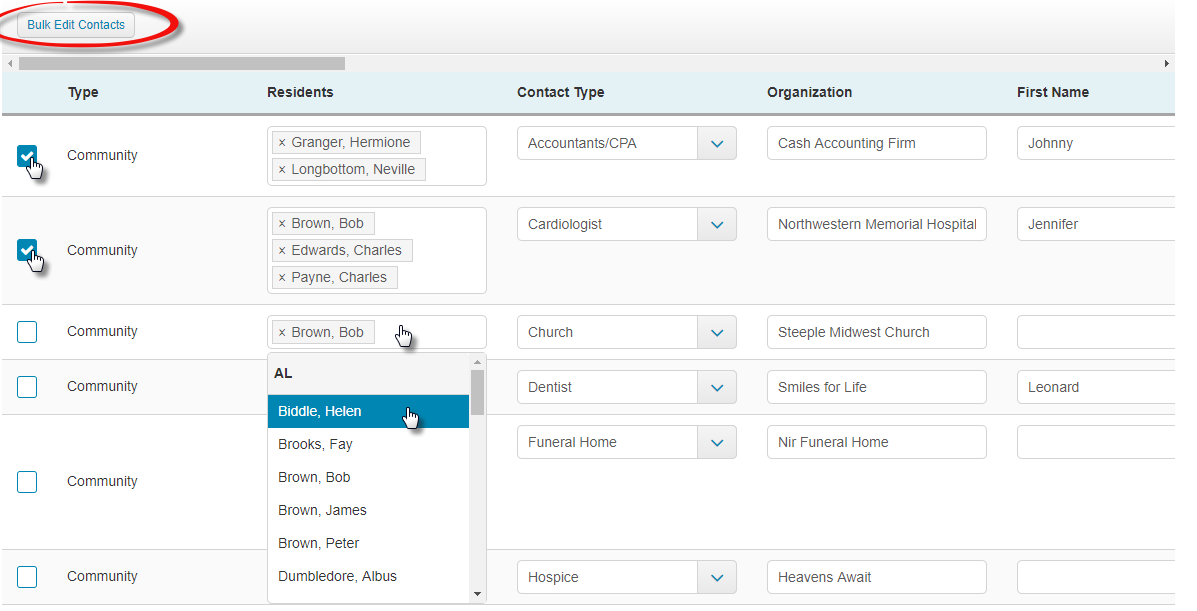
- Once you have made all desired changes, click the button at the very bottom right of the page that says Submit Edits.
Edit Personal Contacts
- Follow steps 1 and 2 as listed above
- Select the Edit Contacts button. Once on the Edit Contacts page, choose Personal from the Contact filter. In the Resident filter that appears, you must click on one or more residents for whom you would like to edit contacts. You can then use the Contact Type filter to further narrow the list to edit. Click Refresh.
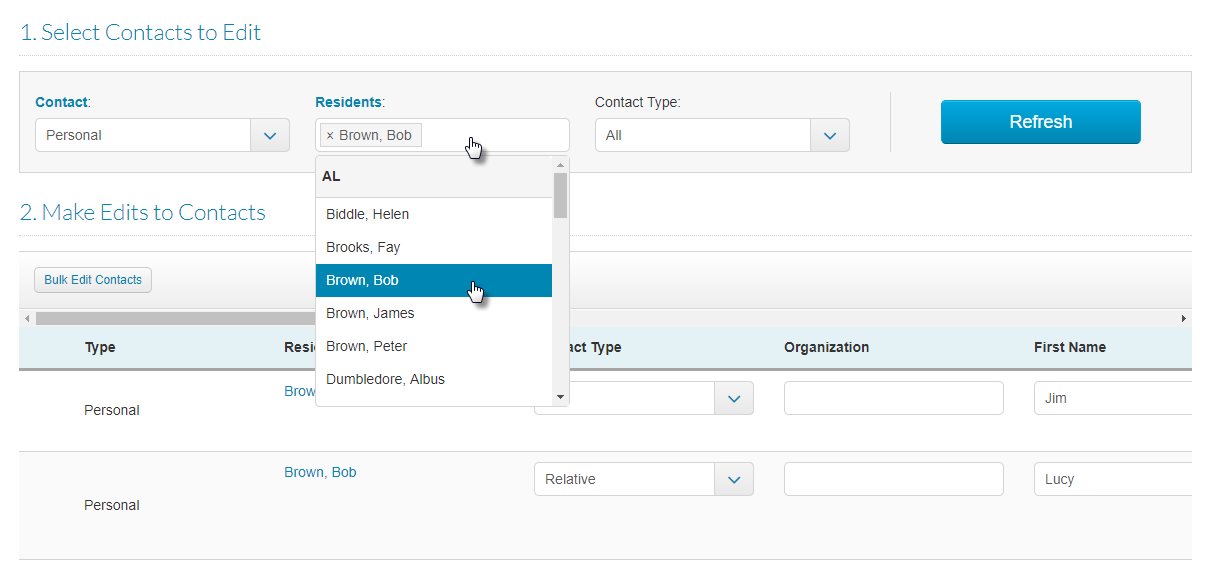
- The below table displays all of the selected residents’ contacts. Edit any information here!
- Once you have made all desired changes, click the button at the very bottom right of the page that says Submit Edits.
