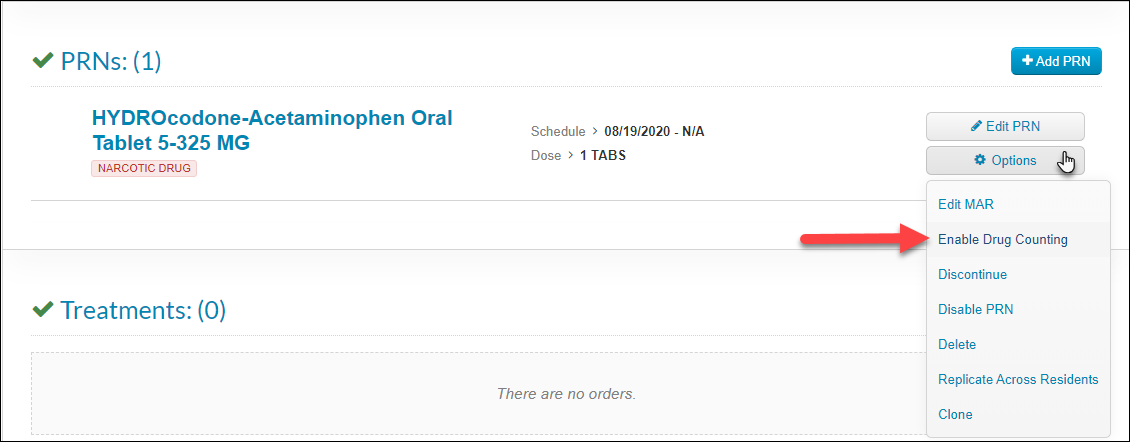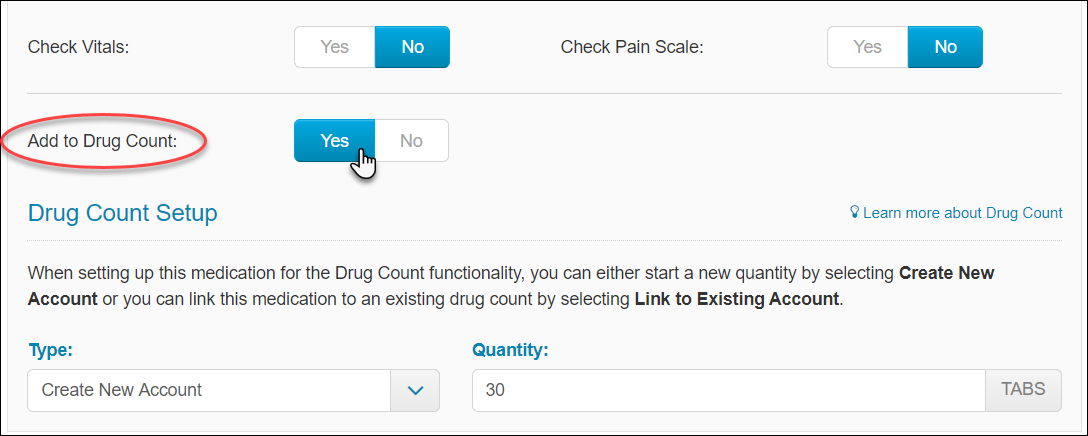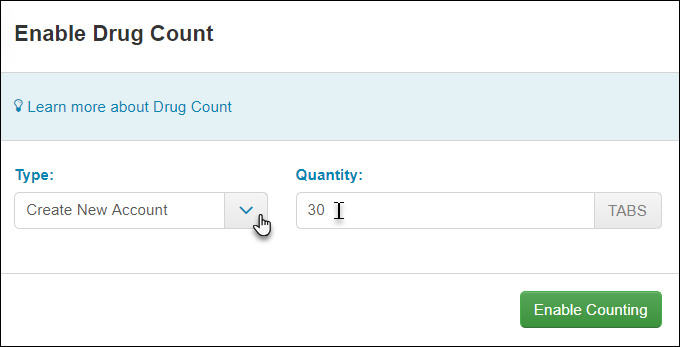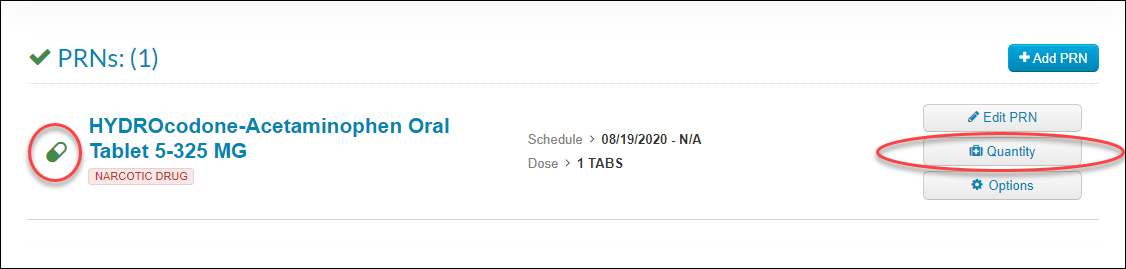Enabling medications for the Drug Count
Before anyone can complete a drug count in ALIS, we must first enable the feature for specific orders and provide the starting quantity.
Enable the Drug Count for an order
-
To enable the the drug count for an order that already exists on Manage Orders, use the Options menu for the order on the right side of the page to select ‘Enable Drug Counting’.
-
Drug counting can also be enabled when you are adding an order to a resident’s chart. Toggle ‘Yes’ in the ‘Add to Drug Count:’ area when you process a medication from the Pharmacies page, or if you are adding the order manually from Manage Orders.
-
Once you have completed one of the above steps, you are required to make a selection from the Type menu.
- Most of the time you will select Create New Account. This allows us to add the current quantity of this order. We do this for all orders that do not yet have their quantity tracked in ALIS.
- The second option is much less frequently used. When you select Link to Existing Account, this gives a menu to select another order on the resident’s chart that already has the drug count enabled.
- This option allows us to link two separate orders (a Routine and a PRN Medication) to be tracked as a single quantity.
- Any time either of the orders is administered in ALIS, only one quantity is affected.
- This is used when there is a single drug container from which we give the Routine and PRN doses. Since Routines and PRNs are tracked as separate orders in ALIS, we need this option to link the two together. More commonly, pharmacies will package routines and PRNs in separate packages even if they are the same drug strength, so we will not need to do this.
- Click Enable Counting.