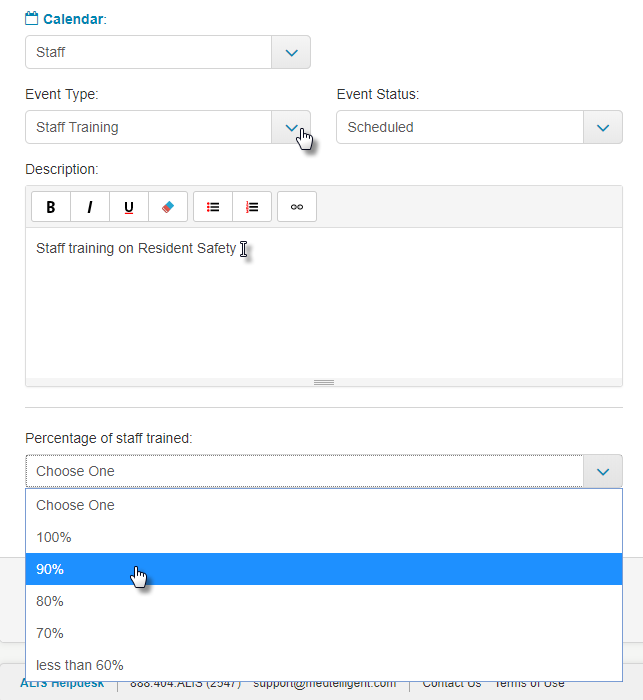How to setup custom fields on the Calendar
You can add information to your calendar events that are custom to the Event Type.
To do this, go to the Calendar and click Settings.
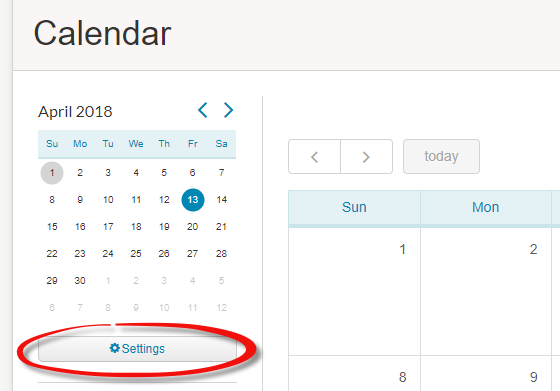
At the bottom of the page where you configure Event Types, either click Edit for an existing type, or click =Create Event Type to create a new one. For more information about creating event types, read this article.
On the Event Type pane, the bottom option allows you to change the Custom Fields. Select Yes. You are then given options to add different types of fields which can be used when that Event Type is used on the Calendar!

Explanation of the Field Types you can choose from:
- Single Choice – allows users to make one choice from a list you create
- Multiple Choice – allows users to select multiple options from a list you create
- Free-form Single Line – allows users to type one line of text in the field
- Free-form Multi Line – allows users to type multiple lines of text in the field
Once you have selected which Field Type you want to use, add the options. For the first two Field Types, name the field, and then you can create infinite options for the user to choose from. For the last two Field Types, simply name the field.
Click update Event Type and you’re done! The next type an event of this type is added, your custom options will be available on the event.
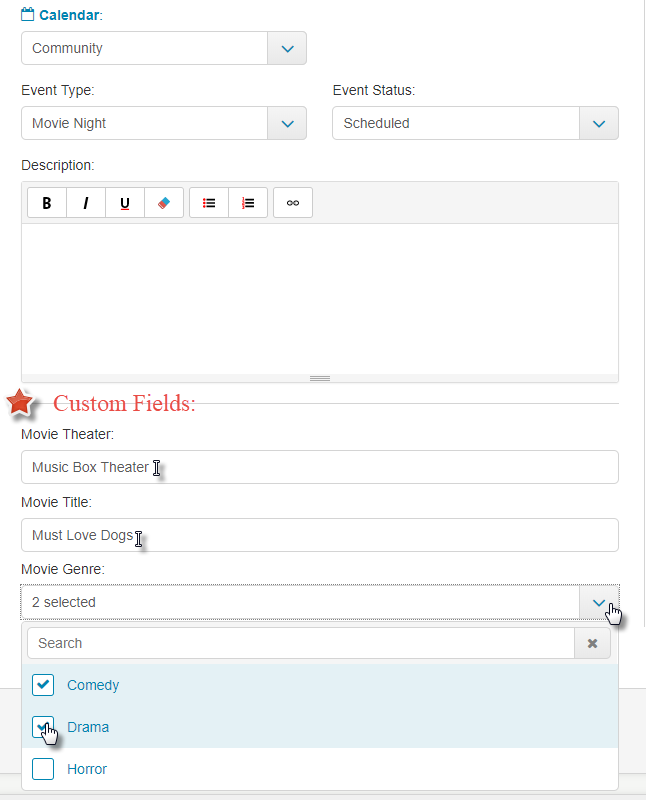
Another example- Staff Trainings with % of staff attended: