Moving all Care Items to a different Care List
For: Caregivers, Nurses
To delete a care list you must first assign all care items on that list to a different list. Following are the steps to transfer care items from list to list.
- Identify the care list you would like to delete.
- Navigate to the Work Lists page located within the Care menu. Select the Care List you would like to delete.
- You will see a list of Care Items as they exist on the residents’ Care Plans. Click on the first resident’s ‘See Care plan’ link.
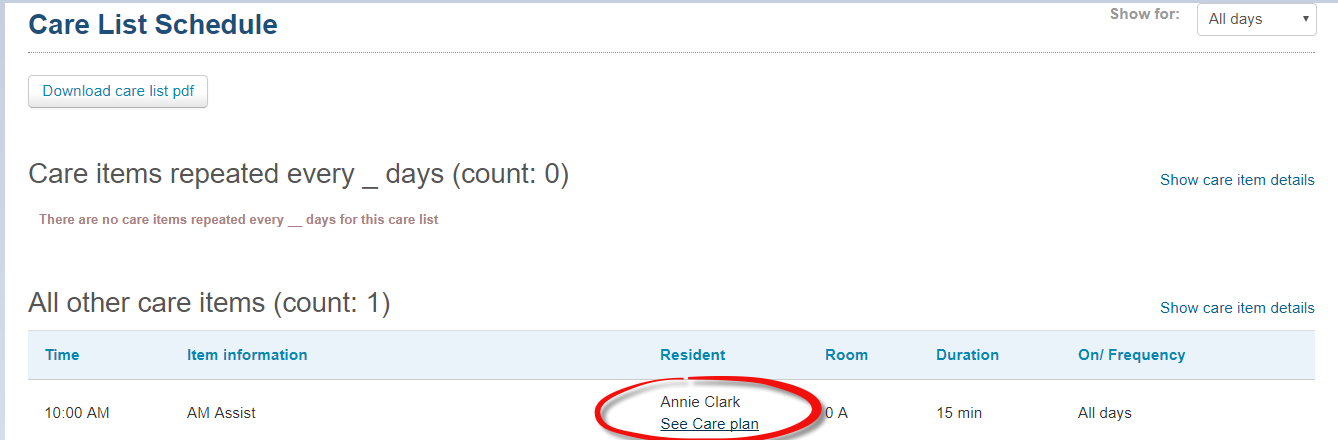
- You will now be at that residents care plan section of their profile page. Put the care plan into draft mode: click the button at the top of the care plan section that says “Create Draft and Edit”.
- Above the list of Care Items on the Care
- Plan, click on the button that says “Assign Work List”.
- There will be a small window that pops onto your screen with dropdowns labeled Shift, Work Lists to Change, and New Work List.
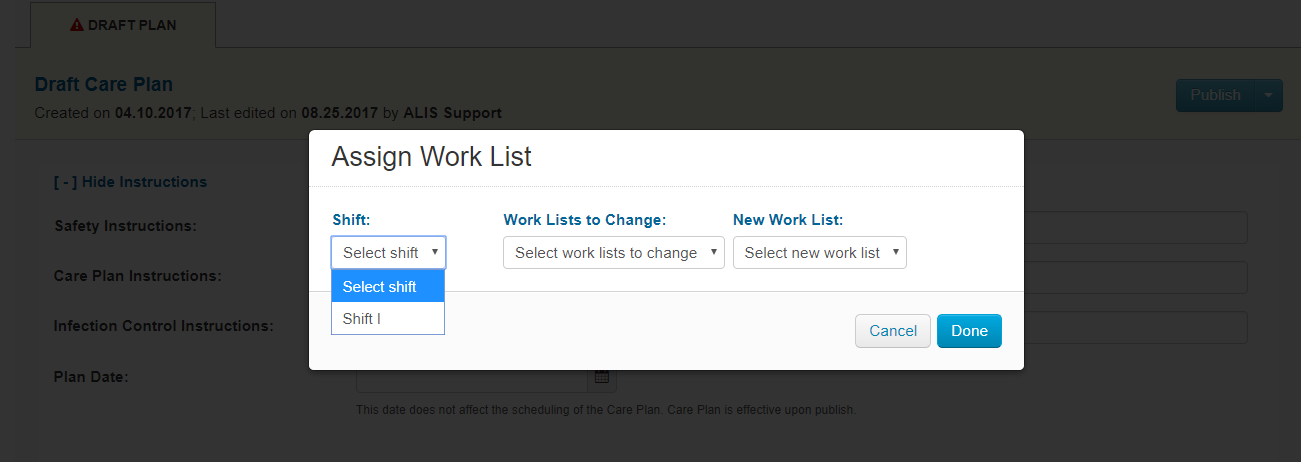 Select the shift in the ‘Shift’ field, and select the Care List that you would like delete from the ‘Work Lists to Change’ field.
Select the shift in the ‘Shift’ field, and select the Care List that you would like delete from the ‘Work Lists to Change’ field.- For the ‘New Work List’ field, click the work list where you want to transfer the care items. on the residents care plan associated with the the care list you would to delete.
- Note that you will only be able to transfer care items to other lists within the same shift.
- Repeat this for every resident on the care list you are deleting
- Once you have transferred all care items on your list targeted for deletion, navigate over to the care settings page and scroll to the bottom of that page where the care lists are located. Delete the care list that you have selected.
