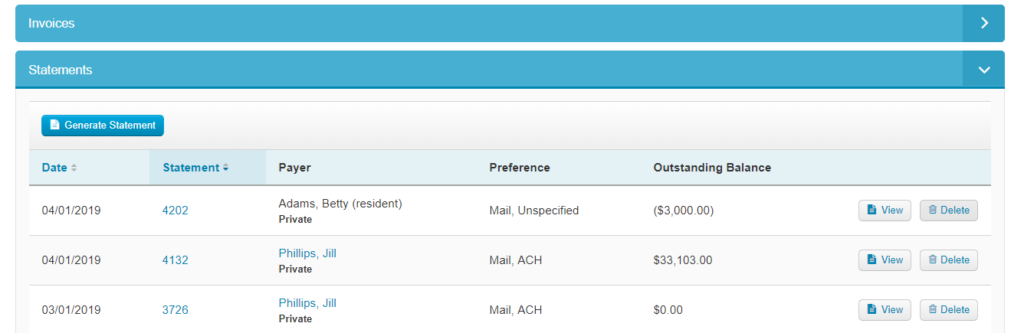Statements
ALIS Statements are generated on-demand from the Statements page, accessed in the Billing menu. They serve as a snapshot of the time they were generated, and once they generate, they can be deleted and re-generated if necessary. You can also preview these Statements before generation, reducing the need to delete and re-generate!
- Click Billing from the top of your screen and choose Statements. By default, you land on the All Statements tab to view any generated statements based on the date range and other filters. It is easy to print them and delete them from here using the checkboxes on the left of the table and buttons above the table.
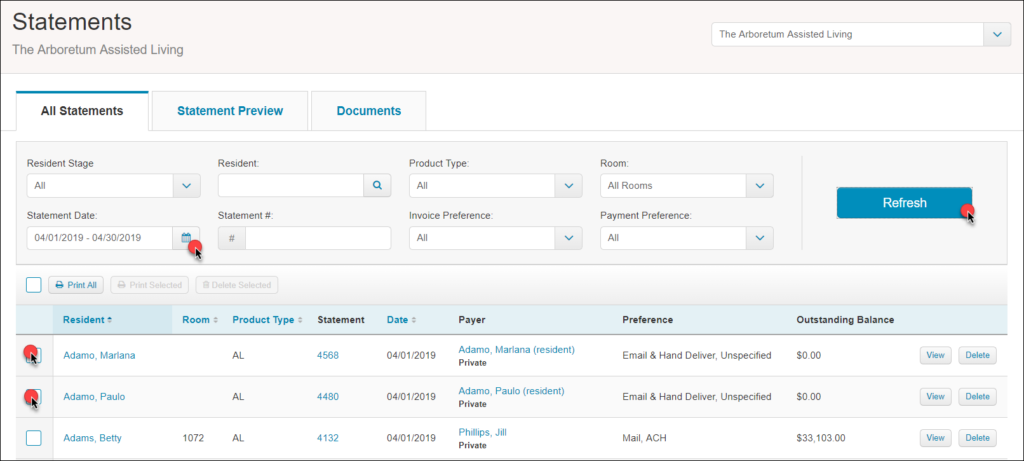
- To preview or generate statements, go to the Statement Preview tab. From here, you can use the filters and checkboxes to display the residents for whom you need view statements. If you can’t see the residents you need, make sure you check or uncheck the options that apply to them. Once you have the correct resident or residents in view, select their checkbox on the left, and then click the button above the table to Preview Statement PDFs or Generate Statements. You can also click the button to the right of their name to Preview a statement.
- When you Preview or Generate statements, a popup will first confirm whether you would like a Balance Forward statement or an Open Items statement.
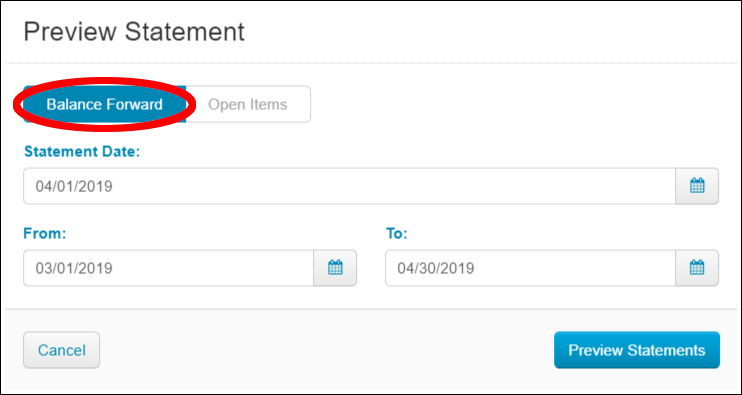
-
Balance Forward option allows you to see charges and other items for the date range of your choice
-
Open Items option shows you any outstanding invoices on the account, plus the charges and other items in detail for the “current period” of your selection
-
- Below is an example of a Balance Forward statement. This is the type you will likely use the most often.
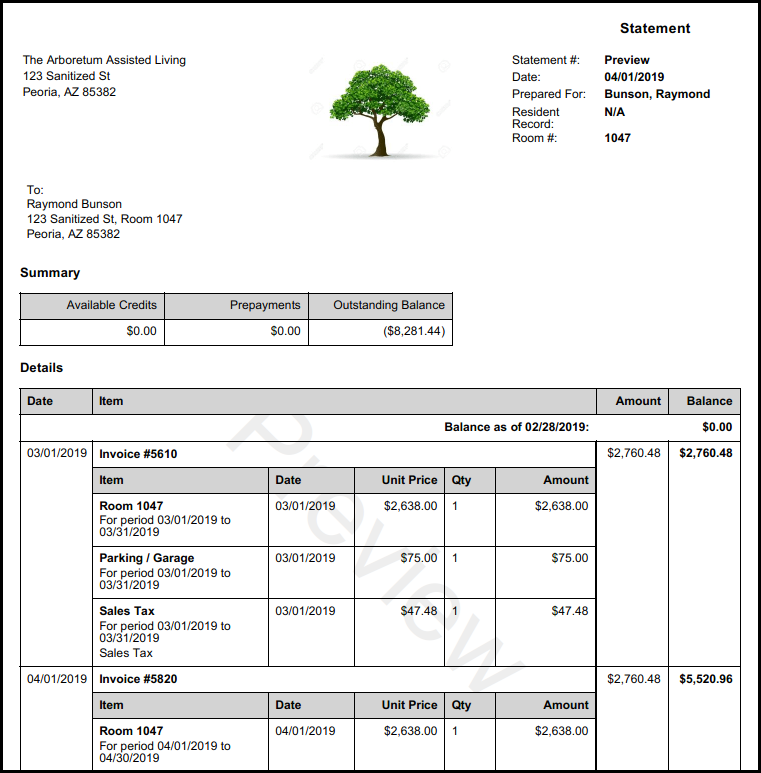
- As with Invoices and other billing items, Statements display as a table on each individual resident profile. This table provides the basic information about each statement as well as the link to the statement file itself (the Statement number and the View button are links to the file). You can adjust the sorted view of the table by clicking the Date and Statement column headings. We also have the ability to Generate Statements here using the button at the top left of the table.