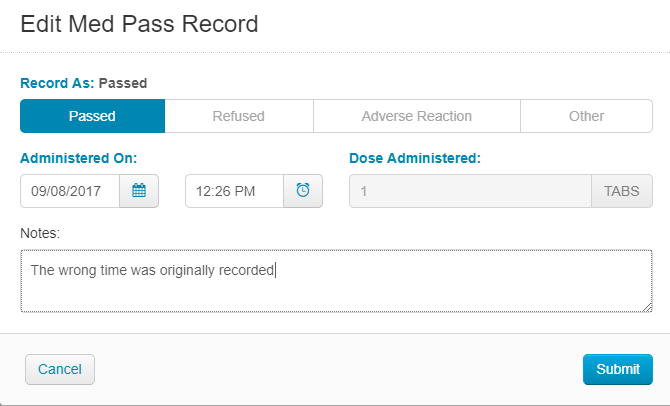Updating the Med Pass History
For: Administrators, Nurses
Occasionally, there may be errors made by staff who use the Pass Meds page. The med pass is able to be edited by staff for the duration of the Med Pass Time Frame, but after that, changes must be made from the Med Pass History page.
To make edits:
- Navigate to Medications > Med Pass History and select your community.
- Select the Time of Day and Date fields for which you want to make the edit, and click the Refresh button. If it is easier, you can use the Resident filter.

- Once you have found the row for the resident you are making the change for, click the blue Change link on the far right of the row. This takes you to a new page where you can see all orders scheduled for that resident during the Time of Day you selected. For the individual medications listed there, click the small arrow to the left of the row to expand all history of edits to this med pass time for this order.
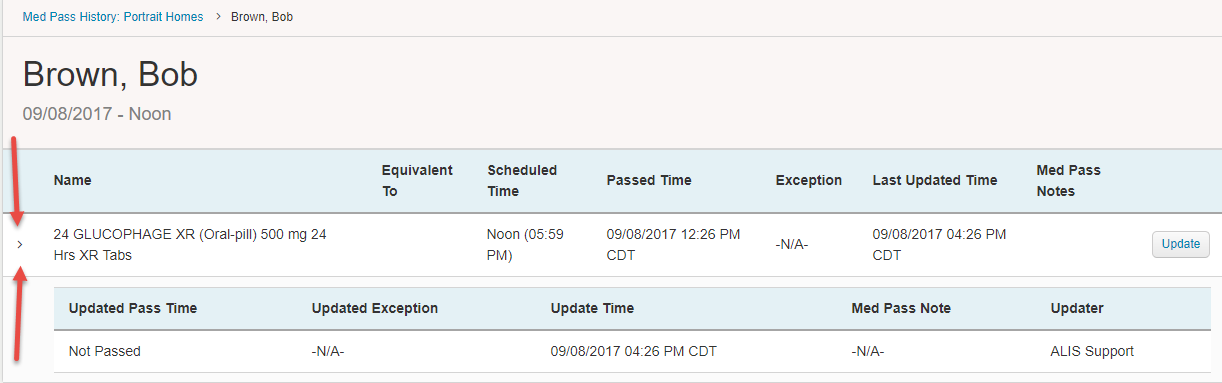
- To make edits from here, click the Update button to the right of the medication row. The resulting pop-up will give you options to change whether you record the medication as Passed, Refused, etc., as well as date and time. You can then add notes as well. Once you are finished making changes, click Submit.