Electronic Signatures for compliance documents and incidents in ALIS
Electronic Signatures are here! The feature can be used for any compliance document as well as incident forms. ALIS has updated the compliance feature to have an “Edit in-progress” status for documents. This allows for a document to be filled out online, and for a different user to electronically sign the document in ALIS at a different time if needed.
- For the item you need to sign, select “Fill Online”

- ALIS PDF Viewer will pull up the form and you will be able to fill it out completely online. Once you have completed entering in the information and are ready to sign, select the “Sign” button for the signature field
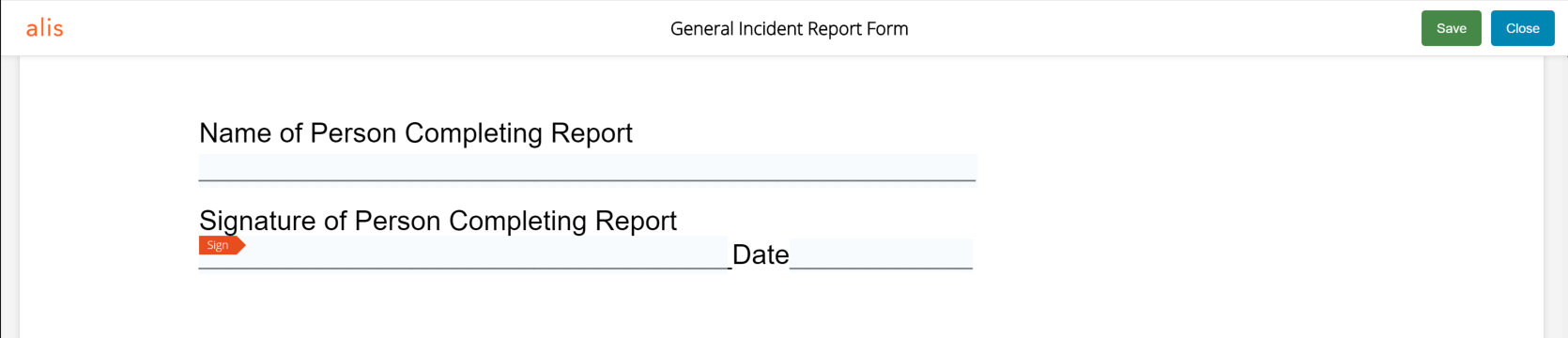
- A modal will pop up for you to put your signature.
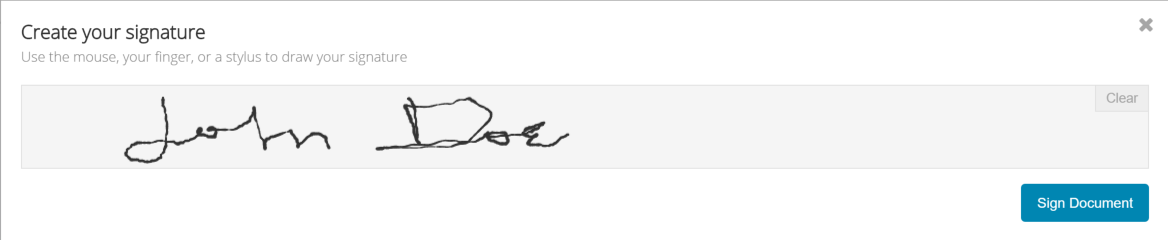
- Add your signature on a tablet or ipad by drawing directly into the signature box with your finger
- Use your track pad on your lap top to sign as well (tip: click on the track pad with your non dominant hand and hold while you sign with your dominant hand)
- Use your mouse by clicking and holding while signing
- Once complete select the “Sign Document” button
- If you made a mistake, you can select “Clear” in the upper right hand corner of the signature box
- If you do not need to add a signature at this time, select the “x” button at the top right
- After selecting the “Sign Document” button, the modal will close out and your signature will display on the form
- If you have completed the document, select the “Save” button at the top of the form(will save all information entered, but leave the form open) or “Close” (will prompt you to save the document, then will automatically close out the window)
- At this time, if the form still needs a signature you can navigate elsewhere in ALIS and the form will stay in an “Edit in-progress” mode
- When you or someone else is ready to go back to the document to collect another signature, go to the document on the resident profile, and select “Edit”

- The form will pop back up in ALIS PDF Viewer for you to finish making your edits and add another signature
- When you are done, select the “Close” button, and select “Yes” when prompted to save your changes
- The window will close out and your document will still be in the “Edit in-progress” stage
- Adjust the expiration date and select the “Complete” button

