How to enter a tapering dose medication
For: Administrators, Med Techs, Nurses
ALIS Medications allows for complicated scheduling, and this article will focus on how to create a schedule for medications where the dose is decreased over time.
Example: Methylprednisolone Dosepak 4 MG (Medrol Dosepak)
This example for the Medrol Dospak has 6 days in the order with different administration times and doses, so there will be 6 separate schedules within the medication order.
Example Dosage Directions:
- Day 1: 2 tablets before breakfast, 1 tablet after lunch, 1 tablet after dinner, 2 tablets at bedtime
- Day 2: 1 tablet before breakfast, 1 tablet after lunch, 1 tablet after dinner, 2 tablets at bedtime
- Day 3: 1 tablet before breakfast, 1 tablet after lunch, 1 tablet after dinner, 1 tablet at bedtime
- Day 4: 1 tablet before breakfast, 1 tablet after lunch, 1 tablet at bedtime
- Day 5: 1 tablet before breakfast, 1 tablet at bedtime
- Day 6: 1 tablet before breakfast
Steps to enter:
- From the “Manage Orders” page, select “Add Medication”
- Medication Information:
- Name: “Methylprednisolone Dosepak 4 MG (Medrol Dosepak)”
- Instructions: (Enter the entire scheduling/dosage instructions outlined above)
- Route: “Oral”
- Scheduling Information:
- Drug Unit of Measurement: “TABS”
- Start Date: Enter the start date for Day 1 of the medication
- Medication End Date: Select the next calendar day after the start date of day 1.
- Schedule Interval: “Daily”
- Dosage Type: “Fixed”
- Dose: Check the “Dose is different per time” checkbox (no need to enter a value here)
- Add the first time of administration with its dose – for this example:
- Time: “Morning” “Before Meal”, Administer: “Immediately”
- Dose: “2” TABS
- Click the green plus sign button to the right of the Administer field to add another time and dose
- Add the remaining three doses for Day 1
The Scheduling & Dosage section should appear like this when you have finished Day 1: 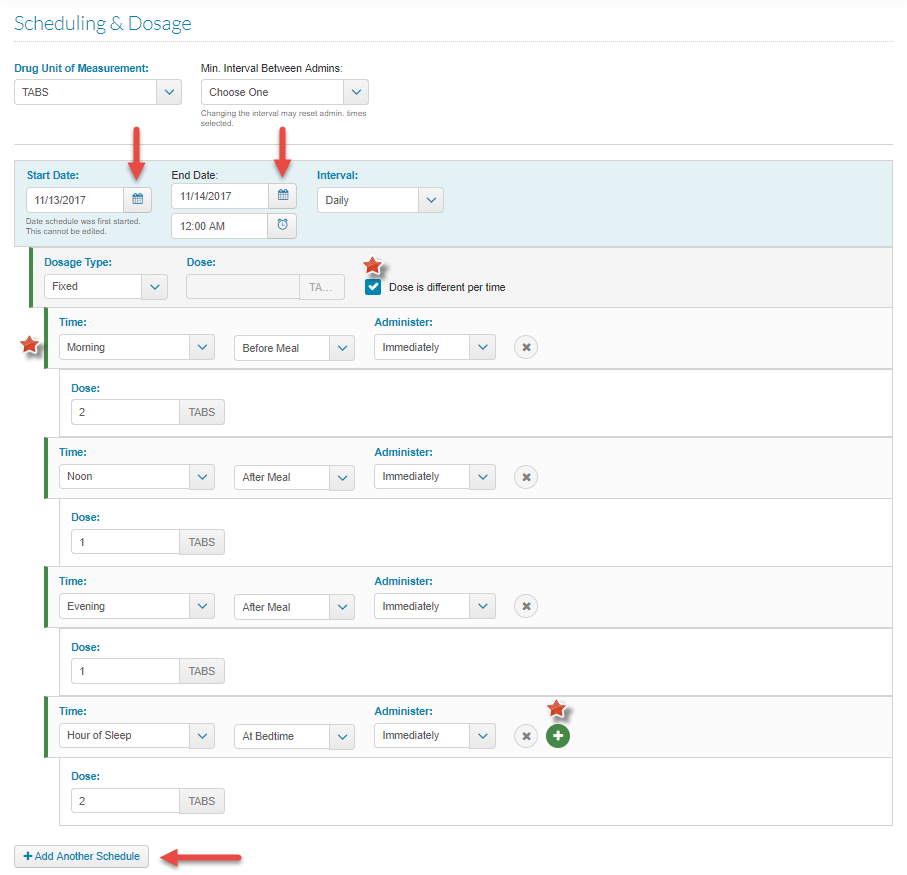
Click the “+Add Another Schedule” button to perform the above steps listed under item 3 for the remaining days on the instructions. When you are done adding each day’s schedule, you can disperse the information in the Instructions fields to correspond to each individual schedule. This is what staff will see when they pass the medication during that scheduled time.
Important things to verify:
- Start Date: the start date for each day needs to be subsequent
- End Date: the end date for each day needs to be the day after the start date
- Start Time: the time must be before the first administration time for the day
- End Time: since the end date is the day after administration, set this to 12:00 AM
