Updating a Compliance Item
For: Administrators, Nurses
To Update a Compliance Item
There are a few different ways to update your compliance items in ALIS. First you will need to go to the resident’s profile by clicking on the residents tab then clicking on the name of the resident you want to work with
Scenario 1: Update a compliance item in ALIS, completely paperless
- From the “Compliance Documents” section of a Resident’s profile, select “Fill Online” for the compliance item you are updating.

- Your document will be generated with many of the fields pre-populated from the information already in ALIS.
- The document will open in the ALIS PDF Viewer. Fill out the assessment in the browser.
- If you need to complete the document at a later time, select the “Save” button at the top of the document. This will keep the window open for you to come back to

- If you have completed the assessment select the “Close” button at the top of the document. This will give you a prompt to save the changes you have made and exit the document
- The PDF window will close and the document will update on screen like the following:

- The document will not be put in an “Edit in-progress” mode. This will allow you to go back to the document to make any edits necessary (including getting multiple signatures)
- If you have completed the form, update the expiration date as needed and select “Complete
- If you need to continue to make edits, you can leave the assessment in the “Edit in-progress” mode and continue to do other work in ALIS
- If you made a mistake, you can select the “Cancel” button to delete the edits you made to the document
Scenario 2: Update a compliance item that needs a paper signature
- For the compliance document select the “Options” button and “Pre-populated Template” or “Blank Template” (Pre-populated will try to pull as much information for the resident in ALIS. The blank is a completely blank template)
- The document will open in Chrome PDF Viewer. Hover over the top of the document and the print icon will display
- Select the print icon and print the document
- Fill out the document by hand. Once it is complete, scan the document and save it as a file on your computer
- Now go back to ALIS and select “Choose File” for the document you would like to upload
- You will be prompted to select the file from your computer and click “Open”
- The document will be in a “Pending” state where you can set the expiration date
- Then select “Complete” to finish the upload
Scenario 3: Updating a compliance item in ALIS with a file on your computer:
- For the compliance item you wish to upload, select “Choose File”

- Select the file from your computer and click “Open”
- The file will be in a “Pending” status where you can set the expiration date

- Once you are set, select the “Complete” button to complete the upload

To Generate a Custom Packet
The custom packet feature allows you to pull documents from ALIS and compile them into a single packet that you can give to interested parties.
- Click on the documents you want to place in the custom packet by ticking off the small box next to the name of the compliance item.
- Click on the Generate Custom Packet button and the PDF will load with a cover sheet showing the listing of all documents included as well as all chosen documents.
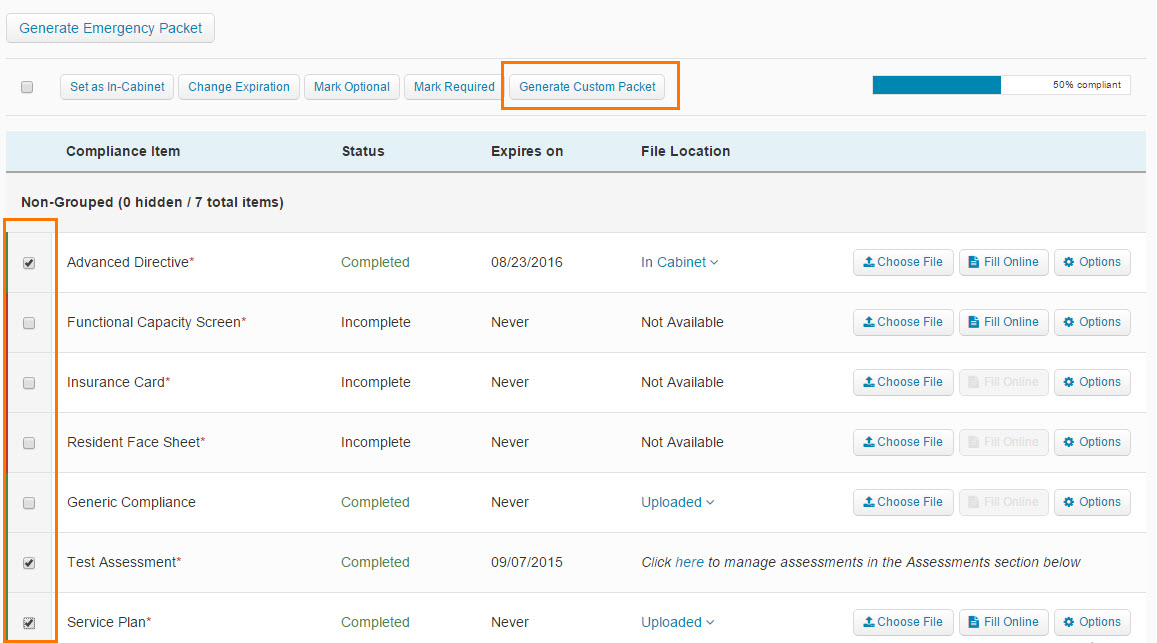
Other Actions
There are a few other handy actions you can take in the compliance section:
- To view previous version of a compliance item, click on the “View All Versions” link and all previously submitted documents for that compliance item will be visible

- You can also delete a compliance item that was wrongly uploaded by selecting the “Delete” button for the specific file after clicking to “View All Versions” of that item
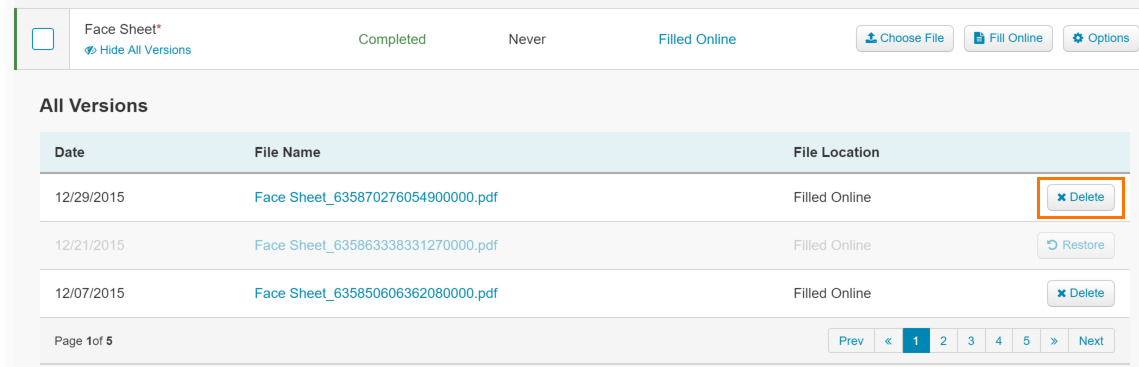
- You can also mark specific documents optional for a particular resident. To do this, go under Options and click on Make Optional and the document for that particular resident will become optional and will not affect compliance levels.
