Adding a security deposit to a resident’s billing profile
- To add a security deposit to a resident’s billing profile, click on the Deposit blue ribbon in the Billing section of their profile.
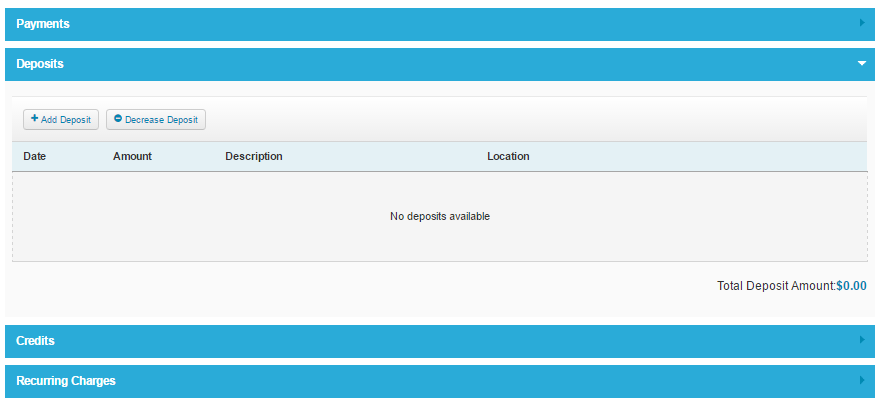
- Use the “+Add Deposit” button to add the deposit. Some new text fields will appear, and you can select the date and type in the dollar amount. It is optional to type the location of the deposit and a description. When you are finished, click the “Add Deposit” button at the bottom right.
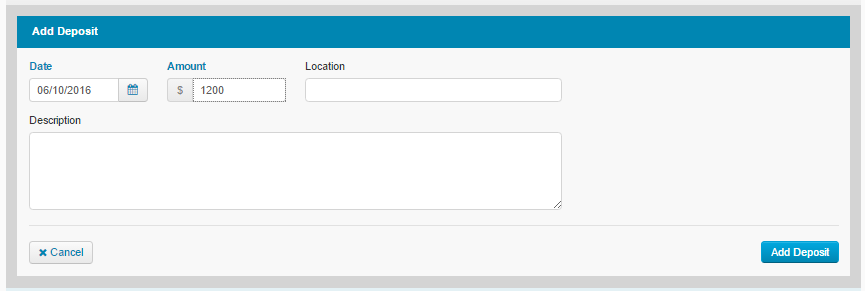
- Use the “-Decrease Deposit” button to decrease the total deposit amount. The fields that appear after clicking this button are the same as those described above when you add a deposit.
- Each entry in this section will display on a table in descending order by entry date. Below the table is the Total Deposit Amount for the resident.
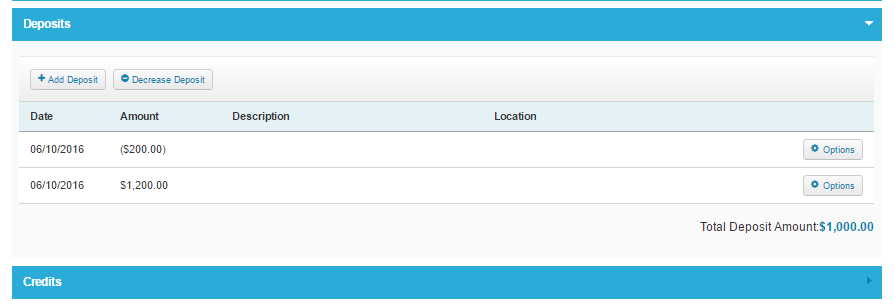
- The Options button to the right of each item on this table gives administrators the ability to edit and delete the entries.
