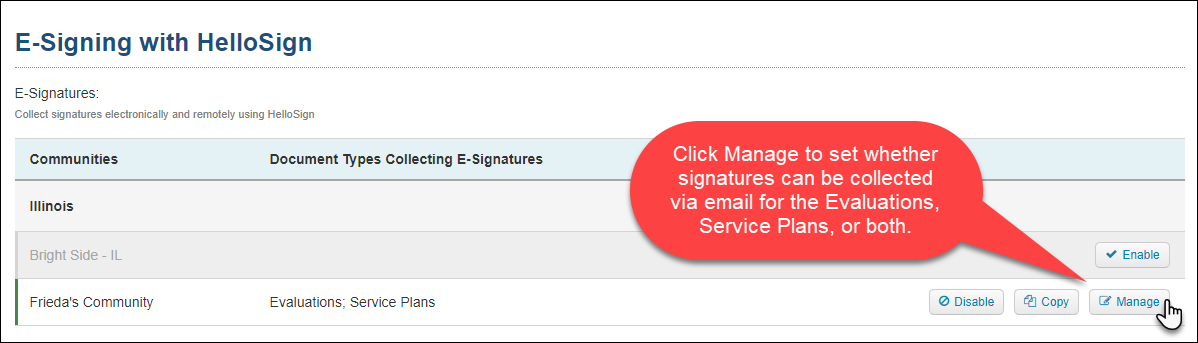E-Sign Evaluations and Service Plans
ALIS integrates with the electronic signature tool HelloSign. This allows your team to collect signatures of resident family members or other outside parties by sending Evaluation and Service Plan documents directly from ALIS to their email.
This feature requires an ALIS contract addendum that will outline some additional billing costs added to your ALIS subscription. These are charged on a per-signature basis. For more information, contact the ALIS Sales team.
Collecting the Signatures
Before you attempt to collect the signatures, it is very important that all details of the documents are accurate and complete. If you find later that you will need to make edits to either the evaluation or the service plan, you will need to restart this process from the beginning.
- The whole experience takes place in the Manage Evaluation and Service Plan Details page. To get here, click Manage Details next to any completed Evaluation or Service Plan.
- This is where we can add our own signatures and Send for Signatures. When you click Send for Signatures, you will be prompted by a pop-up to add the details of the person who needs to sign.
- The default option to Lookup Entry will load a list of potential resident contacts and staff. Only individuals with email addresses on file will be available in this list. If you do not find the right person in this list, we can use the next option.
- The option Manual Entry will allow you to type the signer’s name and email address. Once these details are entered, click Submit.
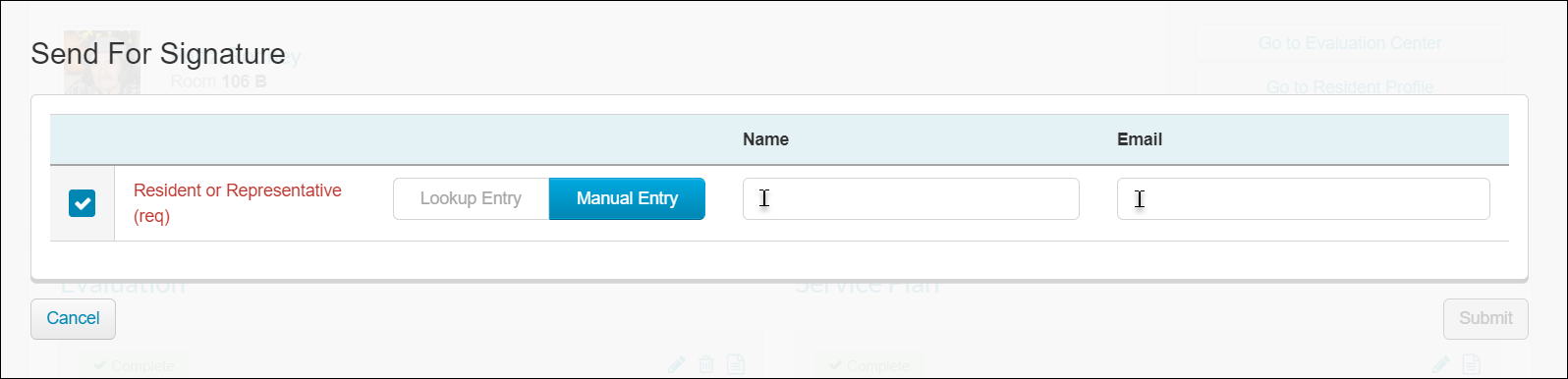
- Next, we wait for them to sign! We have options on screen to either Send Reminders or Cancel. Once the signer submits the signed document, this will lock the document. All signatures will need to be deleted in order to edit the document again. You can view or print the signed document by clicking the small icon shaped like a piece of paper at the top right of the section.
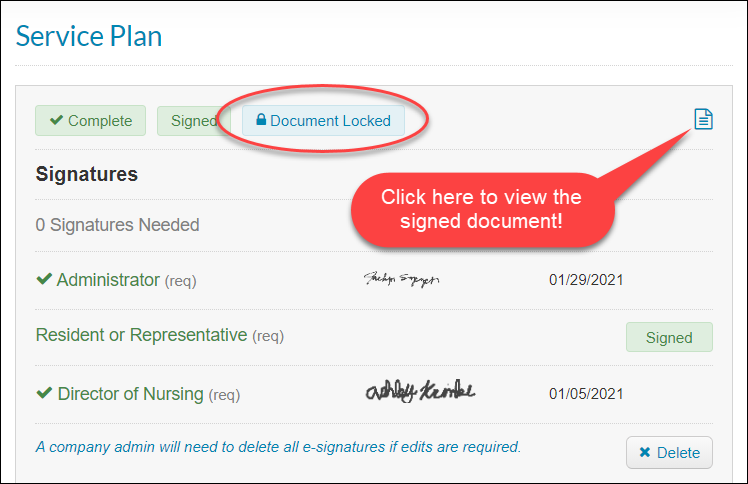
Experience for Signers
- The signer receives an email that from hellosign@medtelligent.com with the subject line “Document from [Your Community]”. The email itself will include the information that your community is requesting a signature for the resident’s document. This includes the resident’s name and the name of the document.
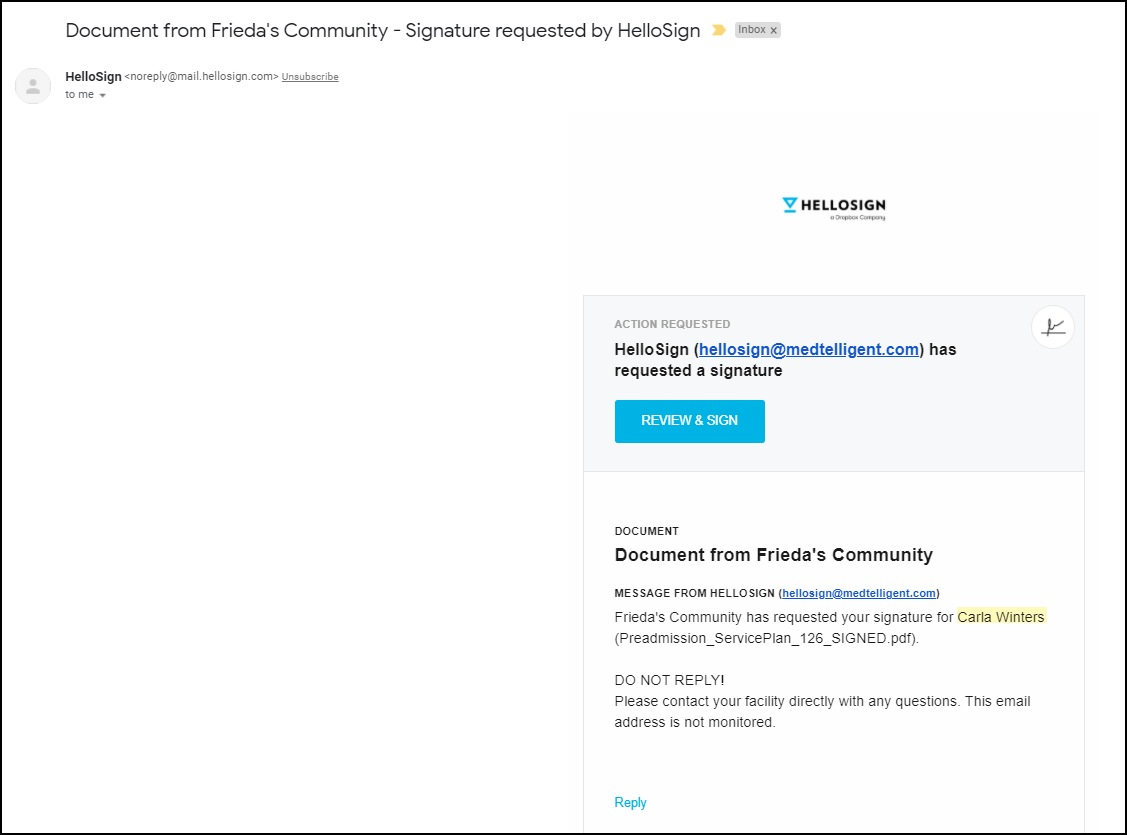
- All they need to do is click the Review & Sign button in their email, where they will see a PDF of the document in their web browser and have fields to add their signature, the date, and submit. Once they submit, this completes and “locks” the document in ALIS so that no further edits can be made.
How to Set Up E-Signatures in ALIS
- Go to Settings > Company Settings.
- About one third of the way down the page, we have a section titled ‘E-Signing with HelloSign’. Here we will Enable this for individual communities and use the Manage button to determine whether we can use this tool for signing Evaluations, Service Plans, or both. In the future, we will use this tool for signing other documents as well.