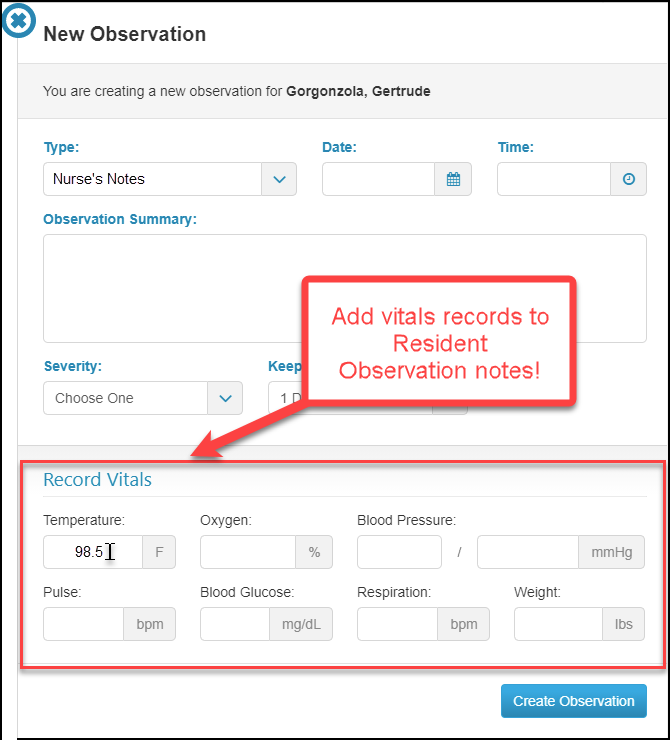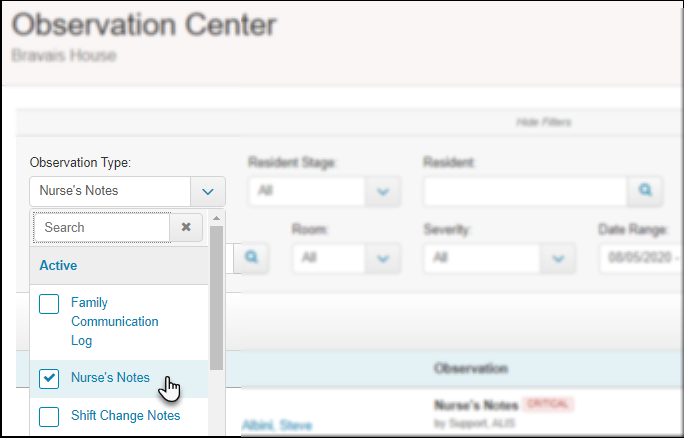Guide to Observations
“Observations” in ALIS are notes. This solution is most often used to keep track of notes for a resident’s official clinical chart and for staff member notes to keep track of information from other shifts. We can utilize this solution to keep track of any type of note, and the different types are kept separate in order to protect resident privacy. Keeping track of notes electronically keeps all information legible and easy to find later!
Create a New Observation note
- Click to add a new observation in one of these three places:
- New Observation icon on the Dashboard
- Observation Center +Record New Observation button
- Resident’s profile page +Observation button under the resident photo
- All three options will open a pane from the right side of your screen to add all note details.
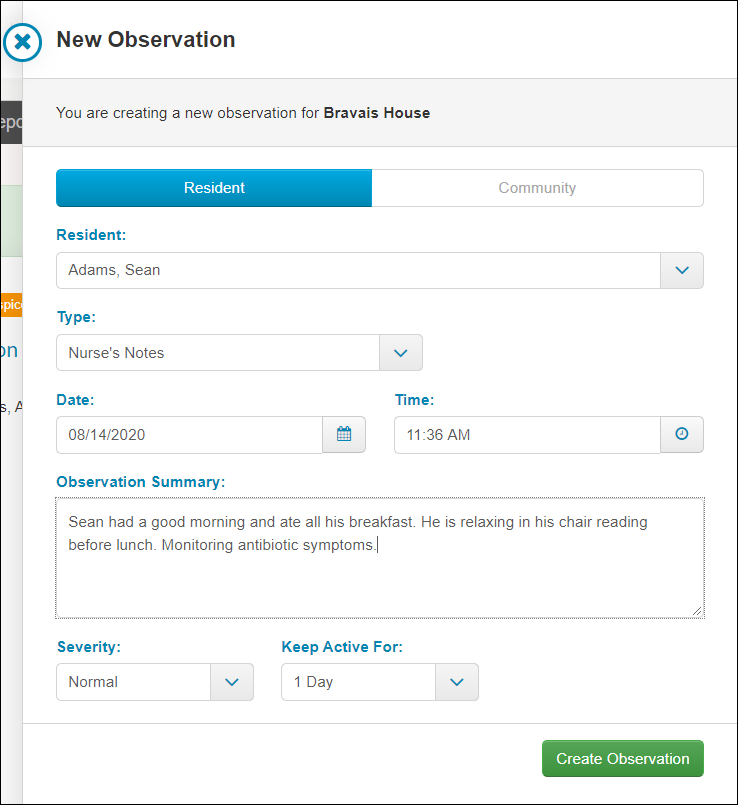
- The top of this pane gives us an option to record this note about a specific resident or group of residents, or for the Community in general. While less common, some uses for the Community option would be notes or questions about building maintenance, staff meetings, or overall safety protocols.
- In the Resident menu, usually we want to select one person. We also have the option to select multiple people if we would like a particular note to be on multiple peoples’ charts. This can be used to report on vaccinations or testing that is done for multiple residents.
- The options in the Type menu are very important for staff to understand. These types can be completely customized, and almost always include a Nurse’s Note type and a type for Care staff to use for internal communication. We can also restrict types to only be used by specific staff members. These types can be thought of as separate notebooks where we would record different types of notes. Contact ALIS Support to set up the types and any restrictions you need!
- Date and Time can be updated if needed.
- The Observation Summary is the note itself. This is a free text field where staff can type anything they want to communicate. It is a good idea to establish a policy at your building about the content you want staff to include in the notes.
- The Severity menu gives you the option to mark any note as Critical. This will create a red Critical badge on this note in the Observation Center, and it is possible to set up staff to receive ALIS Alerts when notes marked Critical are added.

- The Keep Active For menu determines how long the note will be editable to the person who creates it. Most of the time there is no reason to click on this menu. Administrators can always edit any note at any time.
- All observation notes are accessible in ALIS forever! They can be viewed and printed from in the Observation Center, and you can search for a note using criteria such as Observation Type, resident name, and date.
The Observation Center
This page is a report of all Observation notes added to ALIS and Observation notes can be added here. The icon on the Dashboard will show a red badge number indicating how many Observations have been added to ALIS since you last visited the Observation Center page.
Searching for notes and exporting information from the Observation Center
- Become familiar with the filters at the top of this page. These are intended to make it easy for you to find any notes added for a specific resident for any range of time, and to give you the option to view only one or specific Observation Types.
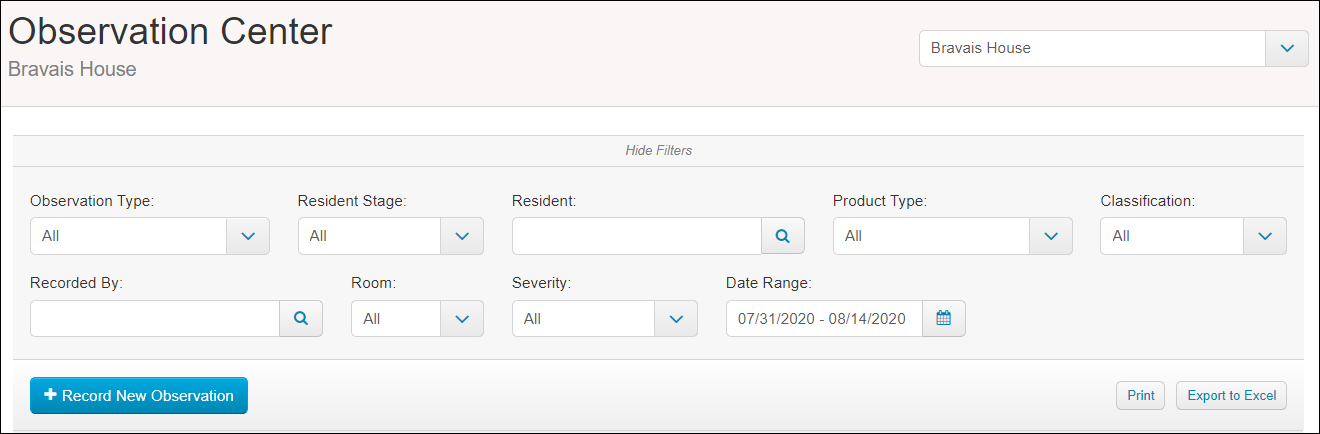
- Once you have updated the filters to show the desired Observations in the table below, you may choose to use the Print button to generate these in PDF format for easy reading, or use the Export to Excel button to look at larger sets of data in a spreadsheet.
- For state surveys, a good practice is to update the Observation Type filter for Nurse’s Notes only, search for a specific resident your surveyor is requesting in the Resident filter, and use the Date Range filter to either type a range of dates or click the calendar to select the date range your surveyor requests. When the desired list of notes is showing on the page, click the Print button to present the information to the surveyor on paper.
Vitals in Observation Notes
We can set certain Observation Types to provide specific fields for vitals records when your team is creating an Observation Note. This requires us to update the settings for your Observation Type to specify the Nurse security role. This allows us to exclude other security roles if needed. Contact ALIS Support or your onboarding manager for help setting this up!
Vitals recorded here will be viewable in the Vital Sign Details and Vital Sign Summary reports!
FAQs
What does the “Keep Active For” time length do?
This is how long the Observation will be editable to the creator and other people with the same permissions. Administrators can always edit any Observations regardless of this setting. The “Active” status of an Observation Note indicates only that it is editable to people who are not Administrators. This does not dictate notes being deleted, archived somewhere else, or somehow unavailable for viewing in the future. All notes can always be viewed in the Observation Center based on the filters at the top!
I want to export Nurse’s Notes for my survey or to include in a resident’s paper chart. How do I avoid exposing Observations made by care staff?
Notes made by care staff are sometimes less formal and should not be part of the resident’s official chart. If we want to export or view only Nurse’s Notes, this can be done using the Observation Type filter at the top of the Observation Center. From this menu, select only Nurse’s Note.
Then, the table below will only show this note type, and we can Print this list or export to Excel. This is the recommended practice for state surveys. Also, any Observation Type can be restricted by ALIS Security Role, so if you want only Nurses and Administrators to be able to create Nurse’s Notes, this can be achieved in settings! Contact ALIS Support for help with this setting.