How to edit a resident’s MAR
If you are looking for an easy way to update the details on a resident’s MAR (Medication Administration Report), the MAR Editor feature is here to help! Mistakes happen, and this feature gives Nurses and Admins greater control over such an important document. Follow the steps below to access the MAR Editor:
- Access the resident’s Manage Orders page
- Underneath the resident photo near the other MAR buttons, click the button Edit MAR
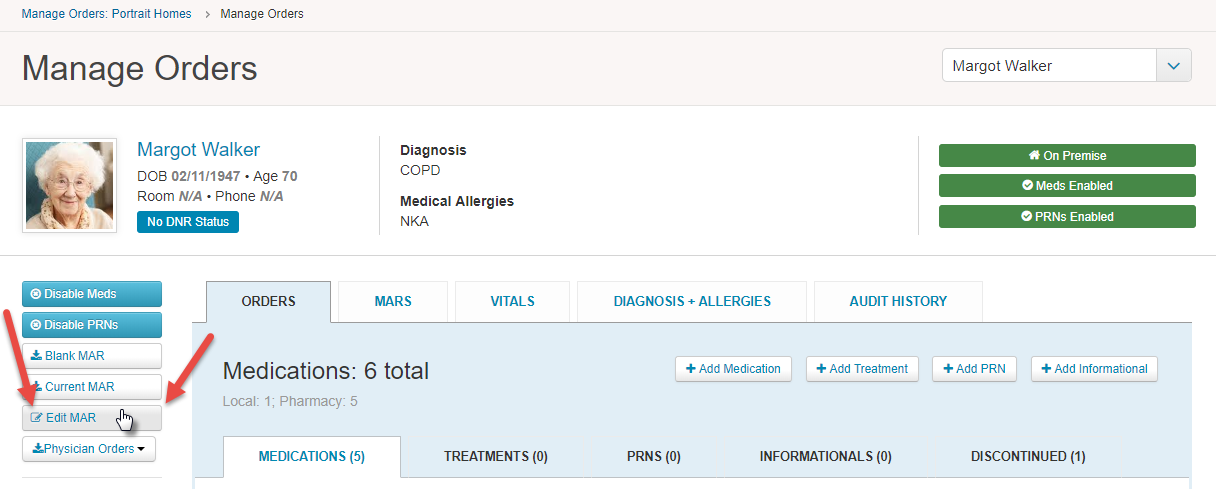
MAR Editor
This powerful page allows us to click the squares that represent individual order administrations to change any information. You can change MAR month by clicking the arrows to either side of the month and year (below the resident photo), and also filter by Order Name or Time of Day.
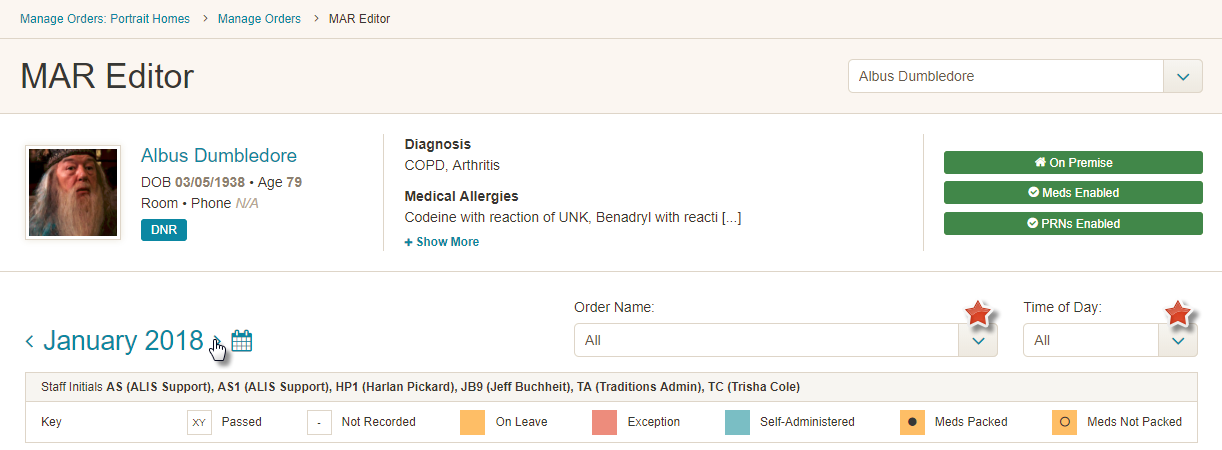
To get started, simply click on a square and a pane from the right side of your screen will open. You can update the administration variance (Passed, Refused, Adverse Reaction, or Other), and you can make updates to the date, time, and dose administered. Users with administrative permissions will also be able to change the staff member who administered the order (Administered By) and delete administrations. Click the Submit button at the bottom right to save any changes.
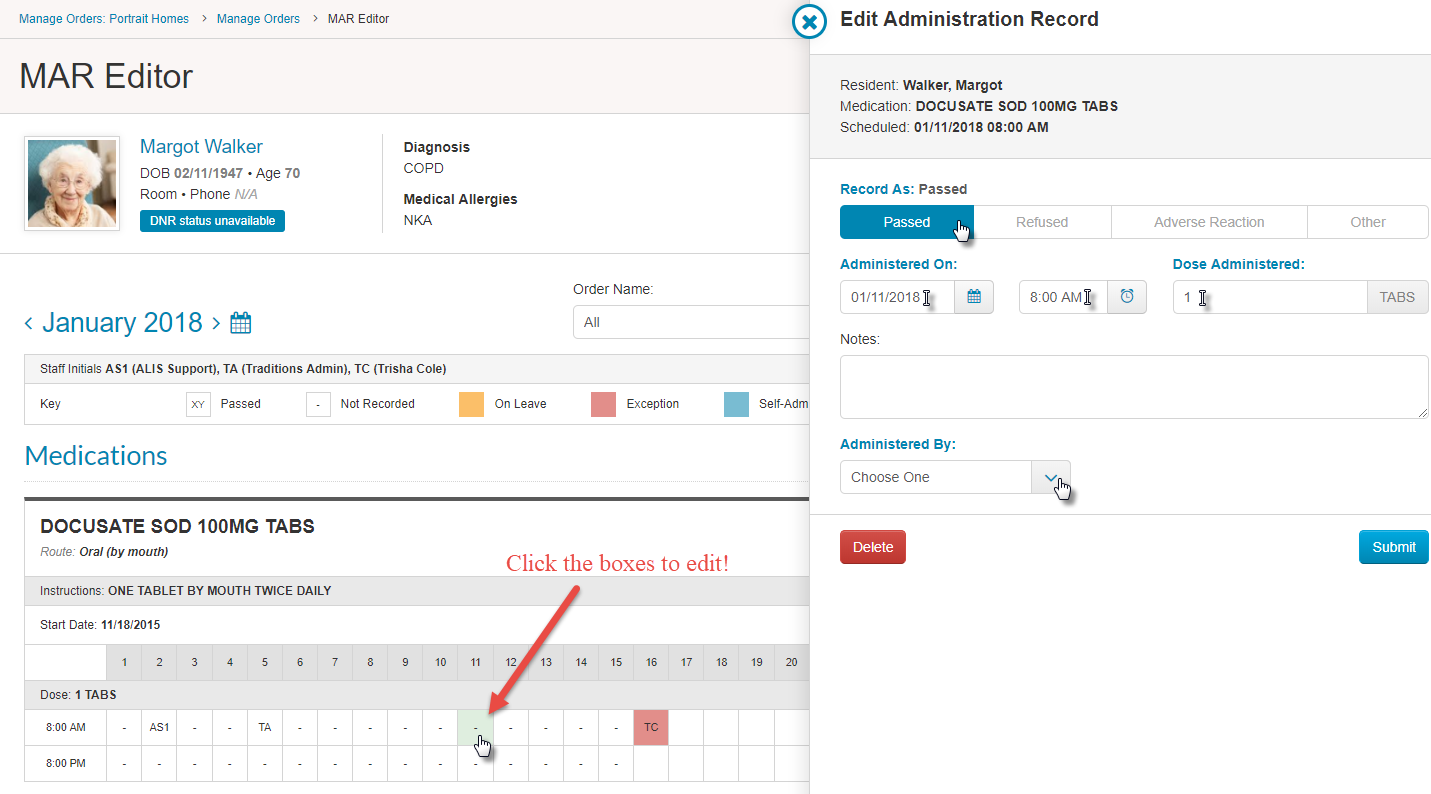
If you need to update an administration time to Not Passed, click on the box, and then click the Reset button at the bottom left of the pane.
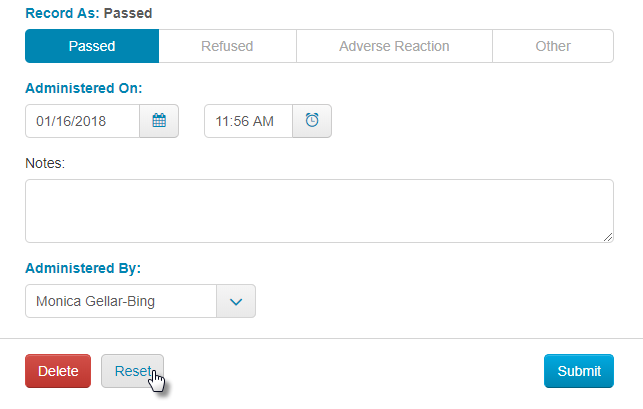
There is another pop-up that prompts you to confirm you would like to reset this administration time. If you are sure, click Reset again. Then, the box will go back to being blank with a small dash to indicate that it was not administered!
We also have the ability to delete entire orders from the MAR if they have never been administered in ALIS. (If you’ve already administered some, don’t sweat it, you can always use the above trick to “Reset” any administrations first.) This can come in handy if an order was added with an incorrect schedule or misspelled name.
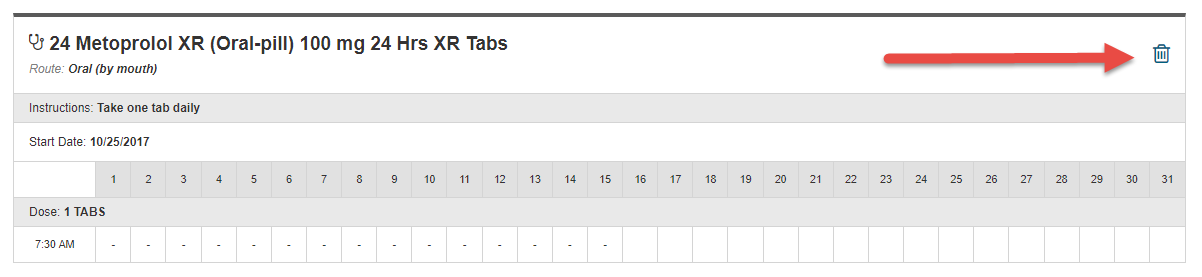 After you click the trashcan to delete the order from the MAR, a pop-up will display requiring you to add a reason for deletion. Once you have typed the reason, click the Delete button.
After you click the trashcan to delete the order from the MAR, a pop-up will display requiring you to add a reason for deletion. Once you have typed the reason, click the Delete button.
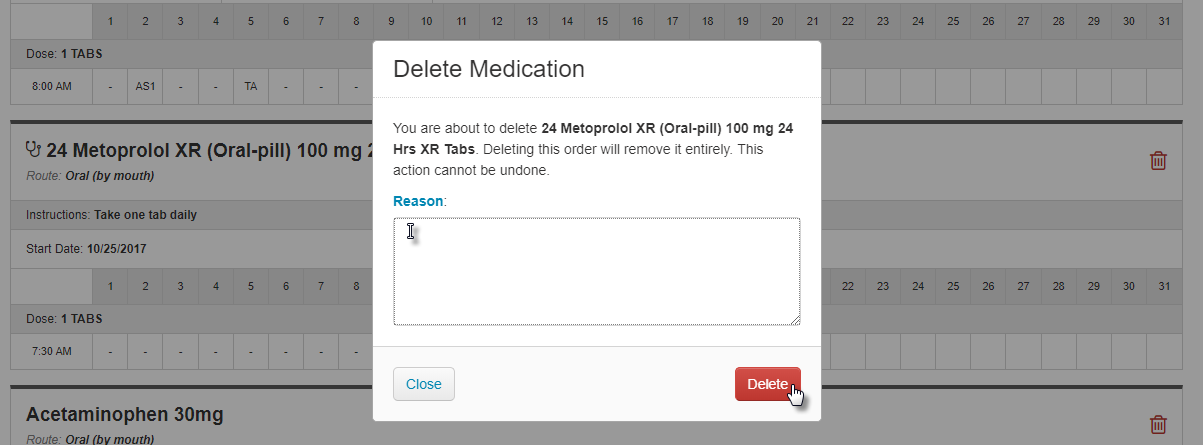
You also have the ability to edit and delete Treatments and Administered PRNs. These display toward the bottom of the page after the scheduled orders.
