Using the Mail Merge Template with Prospect Reports
For: Administrators, Caregivers, Sales Agents, Sales Managers
Once you have created your mail merge template, you can now use it in ALIS to create mailing labels quickly and easily.
- Click on “Reports”
- Select either the Prospect Contacts, Prospect Details Report, or Referral Source Details Report
- Click on “Generate Mailing Labels”

- Click on “Choose File” and upload the mail merge template found here: MailTemplate5160 (this template is designed to work with Avery5160 mailing labels) Note: if clicking on this link does not work, right click and select “Save Link As”
- If you want to record this activity in ALIS click the box next to “Record Activity” and choose the task type
- For the “Prospect Contacts” or “Prospect Details” report, you can select the option to “Print labels only for Prospects with complete address information”
- Click “Generate”
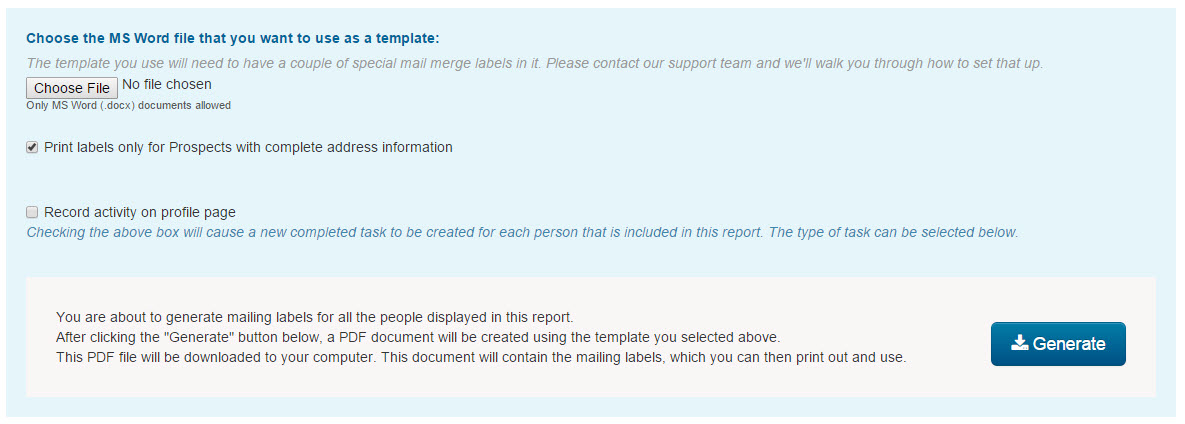
- A PDF document will be created using the template. The document will contain the mailing labels which you can print out and use.
- When you go to print: make sure that there is no scaling or zoom selected. Print to actual size.
