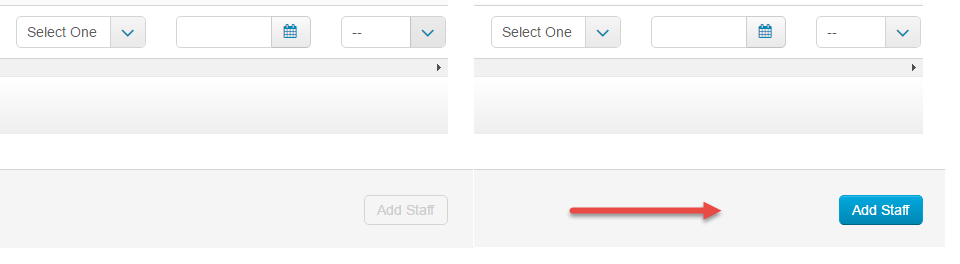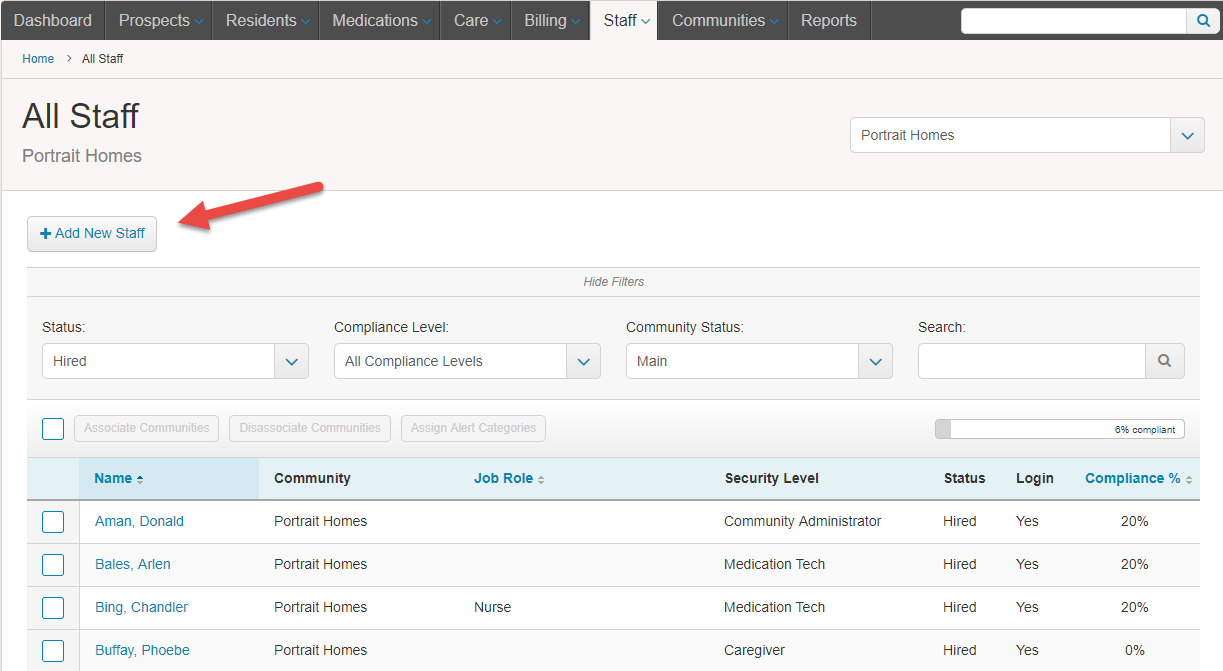How do I add staff members to ALIS?
For: Administrators
- Select the “Staff” tab and select “All Staff”
- From the Communities dropdown menu on the top right, be sure that your intended community is selected. To add staff, select the button that says “Add New Staff” to create one or more new staff profiles in ALIS
- The next page will show you the two ways to upload new staff. Staff names and details can be manually entered into the fields shown, with first name, last name, security role, staff status, hire date, and whether the staff will have their login enabled all being required.
What do the different security roles have access to in ALIS?
- If you would rather fill out a spreadsheet in Excel with all of the details to upload staff, you can click “Download Staff Template” to download the Excel template which gives pre-populated dropdowns for certain information (such as ALIS security roles) and then click the “Import Staff” button to upload the completed file. This will then populate the staff fields on this page with all of the information you filled out on the spreadsheet.
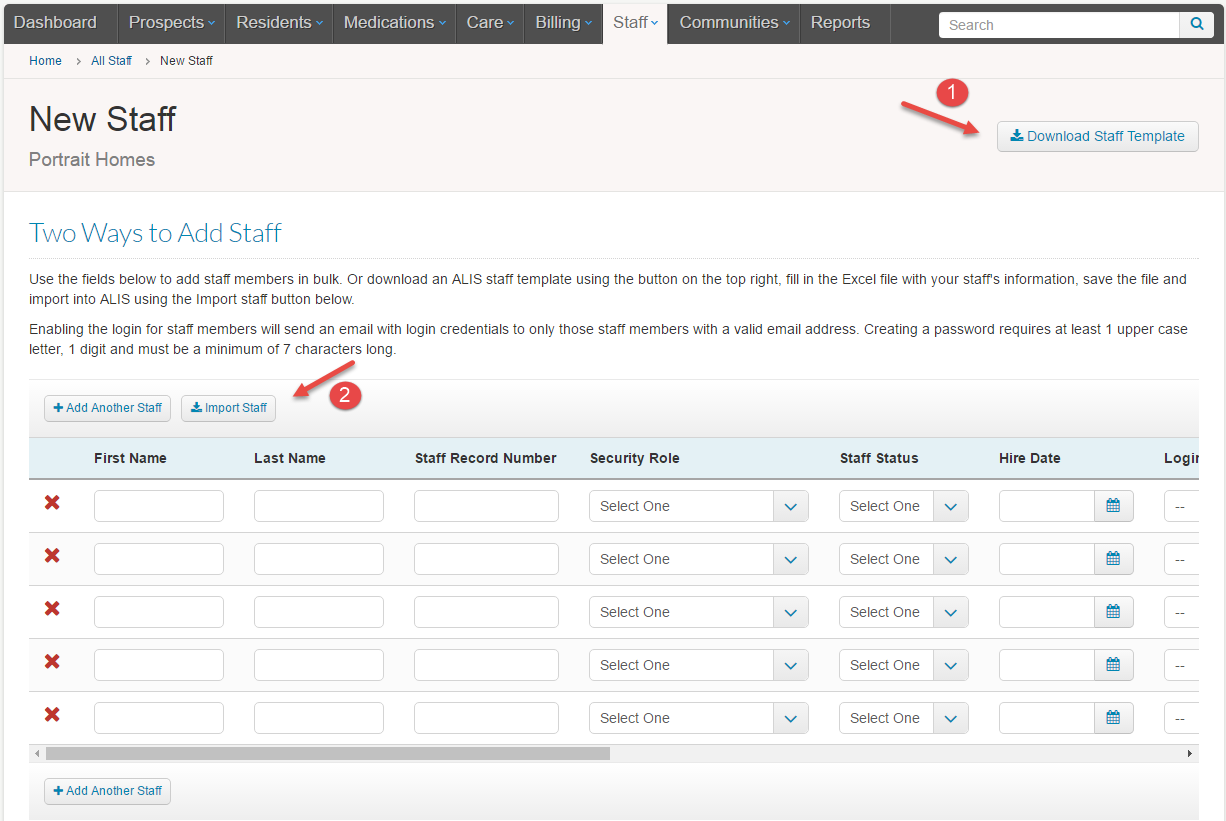
- Edit the fields to make sure all of the information is correct. You can always add more to the list by clicking the “+Add Another Staff” buttons located above and below the left side of the table. Once all of the required fields for each line that contains data are complete, the “Add Staff” button at the bottom right of the screen will change from gray to blue, indicating that all required fields are completed and you may proceed. When you click the “Add Staff” button, ALIS profiles will be created for each staff member with information you entered.